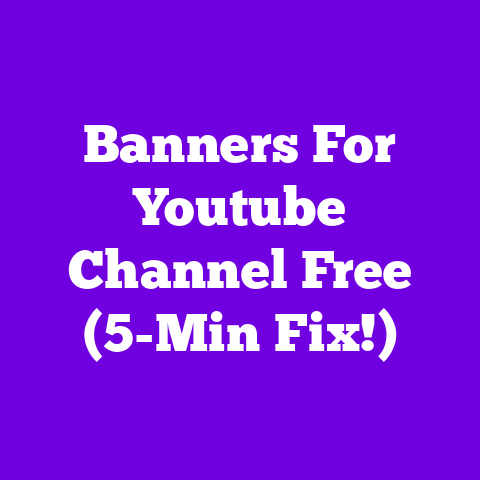1080p Video YouTube (1-Day Build Guide!)
Let’s be honest, we’ve all been there.
Remember that time my buddy, Mark, uploaded a video of his cat, Mittens, trying to catch a laser pointer?
It looked like it was filmed through a potato.
I swear, I could count the pixels individually!
It was so bad, I thought Mittens was a Minecraft character.
In 2025, that kind of visual crime is simply unacceptable.
If you want your content to shine – or at least not look like it was shot in the Stone Age – you need to embrace high-definition video.
I’m talking about 1080p, baby!
The YouTube landscape is a battlefield.
Everyone and their grandma are uploading videos.
To stand out, you need more than just a captivating personality (though that helps!).
You need great video quality.
It’s no longer a “nice-to-have”; it’s a “must-have” if you want to claw your way to the top.
This guide is your secret weapon.
I’m going to walk you through a step-by-step plan to build a 1080p video setup in just one day.
I’ll make it fun, achievable, and, most importantly, cat-approved.
Let’s get started!
Section 1: Understanding 1080p Video
So, what exactly is 1080p video?
It’s a video resolution with 1920 pixels horizontally and 1080 pixels vertically.
That’s a lot of pixels!
Why does it matter for YouTube content creators in 2025?
Because viewers expect it.
Plain and simple.
Let’s be real, how many times have you watched a blurry video and immediately clicked away?
I know I have.
I can already hear you saying, “But I shoot in 1080p on my smartphone!
Why do my videos still look like they belong in an early 2000s home movie?” That’s where things get a little more technical.
Think of 1080p resolution as the size of the canvas.
But the quality of the painting depends on other factors, like frame rates and bitrate.
Frame Rate: This is the number of frames displayed per second (fps).
30fps is the standard for most YouTube videos, giving a smooth, natural look.
60fps is great for action-packed content or slow-motion shots.Bitrate: This is the amount of data used to encode the video.
Think of it like this: if resolution is the size of a pizza, bitrate is how much cheese and toppings you get.
The higher the bitrate, the more detail and clarity you’ll see.
YouTube recommends a bitrate of 8-12 Mbps for 1080p videos at 30fps.
(Source: YouTube Help)
Viewers today have a keen eye for quality.
They’re used to watching crystal-clear content on their phones, tablets, and TVs.
If your video is blurry, pixelated, or poorly lit, they’ll click away faster than you can say “subscribe.” Trust me, I’ve seen it happen.
Section 2: Essential Equipment for 1080p Filming
Alright, let’s talk gear.
You don’t need to break the bank to shoot in 1080p, but you do need a few essentials.
Here’s a breakdown of the key equipment:
Camera: This is the heart of your operation.
You have a few options:- DSLR/Mirrorless Camera: These offer the best image quality and control, but they can be pricey.
Models like the Sony a6000 series or the Canon EOS Rebel series are great starting points. - Webcam: A good webcam can work in a pinch, especially for streaming or talking-head videos.
The Logitech C920s is a popular choice. - Smartphone: Modern smartphones can shoot surprisingly good 1080p video.
Just make sure you have good lighting and a stable tripod. -
Microphone: Audio is just as important as video.
No one wants to watch a video with tinny, echoey sound. -
USB Microphone: The Blue Yeti is a classic choice for its versatility and ease of use.
- Lavalier Microphone: These clip-on mics are great for interviews or when you need to move around.
The Rode SmartLav+ is a good option for smartphones. -
Lighting: Good lighting can make a huge difference in the quality of your video.
-
Softbox Lighting Kit: These provide soft, diffused light that’s flattering to the face.
- Ring Light: Popular for beauty videos and vlogging, ring lights create a circular catchlight in the eyes.
- Natural Light: Don’t underestimate the power of sunlight!
Just make sure it’s not too harsh or direct. -
Tripod: Stability is key.
A shaky video is a surefire way to lose viewers. -
Adjustable Tripod: Look for a tripod that’s sturdy and can be adjusted to different heights.
- DSLR/Mirrorless Camera: These offer the best image quality and control, but they can be pricey.
If you’re still using your old flip phone, it’s time for an upgrade – unless you want your subscribers to think they’re watching a reality show from 2007.
The great news is that you don’t need to buy the most expensive gear to get started.
There are plenty of budget-friendly options available.
Do your research, read reviews, and find equipment that fits your needs and your budget.
Setting up your filming space is also important. Here are a few tips:
- Choose a quiet location: Minimize background noise by filming in a room with good acoustics.
- Pay attention to your background: Make sure your background is clean and uncluttered.
Avoid distracting elements that will take away from your message. - Position your lights correctly: Experiment with different lighting setups to find what works best for you.
- Avoid filming your cat’s butt for the fifth time: Seriously, Mittens.
Section 3: The 1-Day Build Plan
Okay, let’s get down to business.
Here’s your one-day build plan for creating 1080p YouTube videos:
Hour 1-2: Preparation is Key
- Scriptwriting/Storyboarding: Don’t just wing it – unless you want your video to be a mix between a cooking show and a slapstick comedy.
Plan out your video, write a script (even a loose one), and create a storyboard to visualize your shots.
This will save you time and frustration in the long run. - Gather Equipment: Make sure all your equipment is charged and ready to go.
There’s nothing worse than getting halfway through filming and realizing your battery is dead.
Hour 3-6: Lights, Camera, Action!
- Filming: Set up your camera, microphone, and lights.
Do a test run to make sure everything is working properly.
Relax, be yourself, and have fun! - Shoot B-Roll: B-roll footage is supplementary material that can be used to add visual interest to your video.
Think of it as the visual equivalent of seasoning in a dish.
Hour 7-12: Editing Magic
- Import Footage: Import your footage into your editing software of choice.
- Cut and Trim: Cut out any mistakes or unnecessary footage.
Trim your clips to create a smooth, engaging flow. - Add B-Roll: Incorporate your B-roll footage to add visual interest and break up long stretches of talking.
- Add Audio: Adjust the audio levels, add music, and remove any background noise.
- Add Graphics and Text: Use graphics and text to highlight key points, add visual flair, and keep viewers engaged.
Software Options:
- Adobe Premiere Pro: Industry-standard editing software with a steep learning curve.
- Final Cut Pro: Apple’s professional editing software, known for its user-friendly interface.
- DaVinci Resolve: A powerful free editing software with advanced color correction capabilities.
- iMovie: A free, user-friendly editing software that comes pre-installed on Macs.
The editing process can be daunting, but it’s also where the magic happens.
It’s where you transform raw footage into a polished, professional-looking video.
I know the inevitable existential crisis every creator faces when deciding on the perfect thumbnail is real.
Don’t let it get you down!
Hour 13-14: Final Touches and Export
- Color Correction: Adjust the colors in your video to make them look vibrant and consistent.
- Sound Editing: Fine-tune the audio to ensure it’s clear and balanced.
- Export: Export your video in the correct format for YouTube (MP4, H.264 codec, AAC audio).
Hour 15-16: Upload and Optimize
- Upload to YouTube: Upload your video to YouTube.
- Add Title, Description, and Tags: Create an engaging title, write a compelling description, and add relevant tags to help viewers find your video.
- Create a Thumbnail: Design an eye-catching thumbnail that will entice viewers to click on your video.
Checklist:
- [ ] Script/Storyboard
- [ ] Equipment Charged
- [ ] Filming Complete
- [ ] Editing Complete
- [ ] Color Correction
- [ ] Sound Editing
- [ ] Exported Video
- [ ] Uploaded to YouTube
- [ ] Title, Description, and Tags Added
- [ ] Thumbnail Created
Section 4: Post-Production Magic
Post-production is where you truly polish your video.
It’s the secret sauce that separates amateur videos from professional-looking content.
Think of the editing process like cooking a gourmet meal.
You need to balance the flavors (audio levels), add spices (graphics and text), and make sure everything is cooked to perfection (color correction).
- Color Correction: Color correction is the process of adjusting the colors in your video to make them look more accurate and appealing.
This can involve adjusting the brightness, contrast, saturation, and white balance. - Sound Editing: Sound editing is the process of cleaning up your audio, removing background noise, and adjusting the levels.
This can involve using noise reduction tools, equalizers, and compressors. - Adding Graphics: Graphics can be used to add visual interest, highlight key points, and reinforce your message.
This can include adding titles, lower thirds, and animated elements.
If your audio sounds like you’re filming in a wind tunnel, you might want to reconsider your setup or invest in a good noise reduction plugin.
Here are some quick tips for exporting and optimizing your video for YouTube:
- Use the correct file format: YouTube recommends exporting your video in MP4 format with the H.264 codec and AAC audio.
- Choose the correct resolution and frame rate: Export your video in 1080p resolution and 30fps.
- Use a high bitrate: Use a bitrate of 8-12 Mbps for 1080p videos at 30fps.
- Optimize your video for SEO: Use relevant keywords in your title, description, and tags to help viewers find your video.
Section 5: Final Touches and Uploading
You’re almost there!
Before you hit that publish button, let’s make sure everything is perfect.
Creating an engaging title, description, and tags is crucial for getting your video seen on YouTube.
Think of your title as the headline of a newspaper article.
It needs to be attention-grabbing and informative.
The description is your chance to provide more detail about your video and include relevant keywords.
The tags help YouTube understand what your video is about and show it to the right viewers.
Let’s be honest, even YouTube can feel like a mysterious black box.
If only we could bribe the algorithm with cat videos!
Your thumbnail is the first impression your video makes on potential viewers.
It needs to be eye-catching, relevant, and representative of your video’s content.
Thumbnail Design Tips:
- Use a high-quality image: Make sure your thumbnail is sharp and clear.
- Use bright colors: Use colors that will stand out on YouTube’s white background.
- Add text: Use text to highlight the main topic of your video.
- Keep it simple: Don’t clutter your thumbnail with too many elements.
Remember, even the biggest YouTubers started with a shaky camera and a dream (and possibly a cat).
Conclusion
You’ve done it!
You’ve built a 1080p video setup in just one day.
Now go out there and create some amazing content.
Don’t be afraid to experiment, make mistakes, and learn from your experiences.
The most important thing is to have fun and be yourself.
Your channel and the content you’ll create have a bright future.
So go forth, create, and conquer the YouTube world!
And remember, your cat deserves the best.