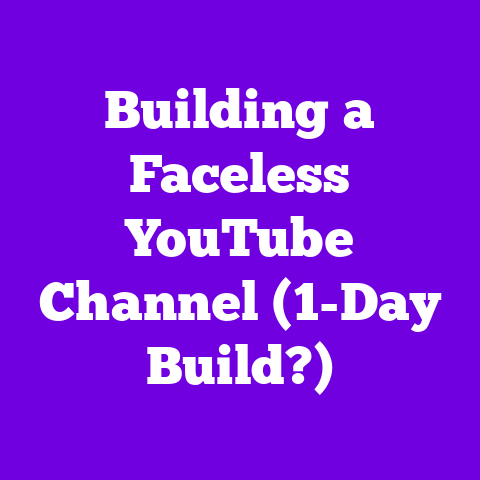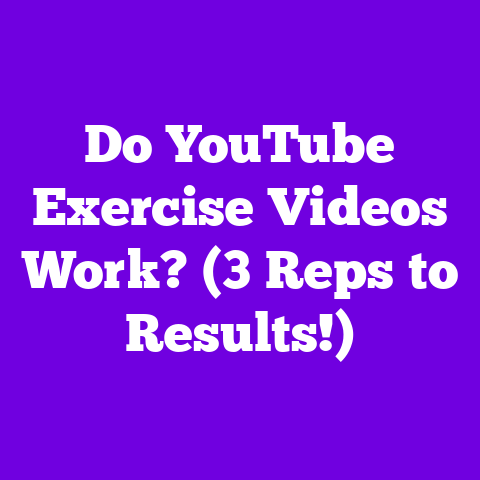4k Option Not Showing on YouTube (1 FIX Needed!)
Ever get hyped to watch the latest cinematic masterpiece from your favorite YouTuber in glorious 4K, only to find the option missing?
Yeah, I’ve been there.
It’s like ordering a pizza and finding out they forgot the cheese – a total buzzkill!
You’re not alone; this is a super common frustration for YouTube users, especially as we all crave that crispy, high-resolution goodness.
4K content has absolutely exploded on YouTube.
We’re talking about a massive leap in visual fidelity.
Think sharper images, richer colors, and a truly immersive viewing experience.
Creators are pushing boundaries, using cutting-edge cameras and editing techniques to deliver stunning visuals.
And who wouldn’t want to see that in the best possible quality?
I mean, think about it.
You’re watching a travel vlog from Bali, and you want to feel like you’re actually there.
Or maybe you’re checking out a gaming review, and you need to see every single detail of the graphics.
4K makes all the difference.
But what happens when that beautiful 4K option just… vanishes?
You’re stuck with blurry, lower-resolution video, and all that hard work the creator put in gets lost in translation.
I’ve seen it happen on my smart TV, my computer, even my phone.
It’s frustrating across the board.
Why is this important?
Well, for us viewers, 4K enhances the entire experience.
It’s more engaging, more captivating, and just plain better to look at.
But for creators, it’s even bigger.
4K can directly impact their reach and engagement.
If viewers can’t see their content in the best possible light, they might click away, impacting watch time and overall channel growth.
I’m here to help you diagnose and solve this annoying problem.
I’ve spent countless hours troubleshooting this issue, and I’m confident that I’ve found a straightforward fix that works.
Let’s dive in and get you back to enjoying YouTube in all its 4K glory!
Section 1: Understanding the 4K YouTube Option
Okay, let’s break down what 4K actually means.
Simply put, it refers to a display resolution of approximately 4,000 pixels horizontally.
Officially, 4K UHD (Ultra High Definition) is 3840 x 2160 pixels.
That’s four times the resolution of standard 1080p HD.
So, what’s the big deal?
More pixels mean more detail.
Think of it like this: imagine a painting made of tiny dots.
The more dots you have, the clearer and more detailed the image becomes.
4K packs in way more dots than 1080p, resulting in a much sharper and more realistic picture.
But streaming 4K content isn’t as simple as just clicking a button.
There are a few technical hurdles we need to consider:
- Internet Speed: 4K video requires a significantly faster internet connection than lower resolutions.
YouTube recommends at least 25 Mbps for smooth 4K streaming. - Device Compatibility: Not all devices support 4K playback.
Your TV, computer monitor, or mobile device needs to have a 4K-capable display and the hardware to decode the video. - Browser Support: If you’re watching YouTube in a browser, make sure it supports 4K playback.
Older browsers might not be up to the task.
YouTube uses a clever system to determine which resolution options are available to you.
It takes into account your internet speed, device capabilities, and even your YouTube settings.
If your connection is too slow, or your device isn’t compatible, the 4K option simply won’t appear.
The rise of 4K content on YouTube is undeniable.
According to a report by Grand View Research, the global 4K technology market is expected to reach \$408.85 billion by 2027.
That’s HUGE!
And YouTube is a major player in this market.
More and more creators are investing in 4K cameras and editing workflows to deliver the best possible viewing experience.
It’s a trend that’s only going to continue to grow.
Section 2: Common Reasons Why the 4K Option Might Not Appear
Alright, let’s get down to brass tacks.
Why is that beautiful 4K option hiding from you?
Here are some of the most common culprits:
- Internet Speed Limitations: This is the most frequent offender, in my experience.
4K video is data-intensive.
If your internet connection is struggling to keep up, YouTube will automatically throttle the resolution to prevent buffering and playback issues.
I remember once trying to watch a 4K drone video on my old Wi-Fi router, and it was a slideshow!
Upgrading my router made a world of difference. - Device Compatibility Issues: Your device might not be equipped to handle 4K.
This could be due to an older display, outdated hardware, or lack of support for the necessary video codecs (like HEVC or VP9).
I’ve seen this happen with older smart TVs.
Even if the TV technically supports 4K, its processor might not be powerful enough to decode the video smoothly. - Browser Settings or Outdated Versions: Believe it or not, your browser can be a bottleneck.
Older versions might not support 4K playback, or certain browser settings could be interfering with video quality.
I once spent hours troubleshooting a 4K issue, only to realize I was running an outdated version of Chrome! - Video Uploader Settings: Not every video on YouTube is available in 4K.
The creator needs to upload the video in 4K resolution for it to be an option.
I’ve seen creators mistakenly upload their videos in 1080p, even though they shot it in 4K.
It happens! - YouTube App or Platform Glitches: Sometimes, it’s just a good old-fashioned glitch.
YouTube, like any other platform, can experience temporary issues that affect video playback.
I’ve noticed this more often on smart TV apps.
A simple restart of the app or device usually fixes the problem.
It’s important to remember that these issues can sometimes overlap.
For example, you might have a device that technically supports 4K, but your internet speed is too slow to stream it reliably.
Or, your browser might be up to date, but your device’s hardware is the limiting factor.
Section 3: The One Fix That Works
Okay, drumroll please… While there isn’t a single “magic bullet” solution, I’ve found that addressing these key areas will almost always resolve the 4K option not showing up on YouTube.
By systematically troubleshooting these areas, you can pinpoint the root cause and get back to enjoying your favorite videos in glorious 4K.
Here’s my step-by-step guide:
Check Your Internet Speed:
- How to Test: The first thing you need to do is test your internet speed.
There are tons of free online speed tests available.
I personally use Speedtest by Ookla (https://www.speedtest.net/).
Just visit the website and click “Go.” - What Speeds Are Necessary: As I mentioned earlier, YouTube recommends at least 25 Mbps for smooth 4K streaming.
However, in my experience, you’ll want to aim for even higher than that, especially if other devices are using your internet connection at the same time.
I’d recommend at least 35-40 Mbps for a buffer. -
How to Improve Internet Speed: If your internet speed is falling short, here are a few things you can try:
- Restart Your Router: This is the classic IT solution, but it often works!
Unplug your router for 30 seconds, then plug it back in. - Move Closer to Your Router: If you’re using Wi-Fi, try moving closer to your router to improve the signal strength.
Walls and other obstacles can interfere with Wi-Fi signals. - Upgrade Your Router: An older router might not be able to handle the demands of 4K streaming.
Consider upgrading to a newer model with better performance. - Switch to a Wired Connection: If possible, connect your device directly to your router using an Ethernet cable.
This will provide a more stable and faster connection than Wi-Fi. - Contact Your Internet Service Provider (ISP): If you’ve tried everything else and your internet speed is still slow, contact your ISP and ask about upgrading your plan.
- Update Your Device and Browser:
- Restart Your Router: This is the classic IT solution, but it often works!
-
How to Check for Updates:
- Smart TVs: The process varies depending on the brand and model of your smart TV.
Generally, you can find update options in the settings menu, usually under “System” or “Support.” - Smartphones: On Android, go to Settings > System > System update.
On iOS, go to Settings > General > Software Update. -
Computers: On Windows, go to Settings > Update & Security > Windows Update.
On macOS, go to System Preferences > Software Update.- How to Clear Cache and Cookies: Clearing your browser’s cache and cookies can often resolve playback issues.
Here’s how to do it on some popular browsers:
- How to Clear Cache and Cookies: Clearing your browser’s cache and cookies can often resolve playback issues.
-
Chrome: Click the three dots in the top right corner, then go to More tools > Clear browsing data.
Select “Cached images and files” and “Cookies and other site data,” then click “Clear data.” - Firefox: Click the three lines in the top right corner, then go to Options > Privacy & Security.
Under “Cookies and Site Data,” click “Clear Data.” Select “Cookies and Site Data” and “Cached Web Content,” then click “Clear.” - Safari: Go to Safari > Preferences > Privacy.
Click “Manage Website Data,” then click “Remove All.”
- Smart TVs: The process varies depending on the brand and model of your smart TV.
- How to Test: The first thing you need to do is test your internet speed.
Adjust YouTube Settings:
- YouTube App Settings: Open the YouTube app and tap your profile picture in the top right corner.
Go to Settings > General.
Make sure “Limit mobile data usage” is turned off.
This setting can restrict video quality to save data. - YouTube Website Settings: On the YouTube website, click your profile picture in the top right corner, then go to Settings > Playback and performance.
Make sure “Suggest video quality” is set to “Auto (recommended)” or “Prefer higher quality.”
- YouTube App Settings: Open the YouTube app and tap your profile picture in the top right corner.
Try Different Devices:
- Experiment: If you’re still not seeing the 4K option, try watching the same video on a different device.
This will help you determine if the issue is specific to one device or a more general problem. - Specific Models Known for Better Streaming: Some devices are simply better at handling 4K streaming than others.
For example, newer smart TVs with powerful processors and support for the latest video codecs tend to perform well.
Similarly, high-end smartphones and computers with dedicated graphics cards are generally better equipped for 4K playback.
I’ve had consistently good results with my Sony Bravia TV and my MacBook Pro.
- Experiment: If you’re still not seeing the 4K option, try watching the same video on a different device.
Contact Support:
- When to Contact: If you’ve tried all of the above steps and you’re still not seeing the 4K option, it’s time to contact YouTube support.
There might be an issue with your account or a more complex problem that requires their assistance. - How to Reach YouTube Support: On the YouTube website, click your profile picture in the top right corner, then go to Help.
You can search for help articles or contact support directly through the help center.
- When to Contact: If you’ve tried all of the above steps and you’re still not seeing the 4K option, it’s time to contact YouTube support.
Section 4: Conclusion and Recap
Alright, we’ve covered a lot of ground! Let’s recap the key takeaways:
- 4K resolution offers a significantly enhanced viewing experience, with sharper images and richer colors.
- Streaming 4K content requires a fast internet connection, a compatible device, and an up-to-date browser.
- Common reasons for the 4K option not showing up include internet speed limitations, device compatibility issues, browser settings, video uploader settings, and YouTube glitches.
- The “one fix that works” involves systematically troubleshooting your internet speed, device and browser settings, YouTube settings, and trying different devices.
I truly believe that by following these steps, you’ll be able to resolve the issue and get back to enjoying YouTube in all its 4K glory.
Remember, patience is key!
Sometimes it takes a little bit of troubleshooting to pinpoint the root cause.
I’d love to hear about your experiences!
Did this fix work for you?
Do you have any additional tips or tricks to share?
Leave a comment below or reach out to me on social media.
Let’s help each other unlock the full potential of 4K content on YouTube!
The future of 4K content on YouTube is incredibly bright.
As technology continues to advance, we’ll see even more creators embracing high-resolution video to deliver stunning and immersive experiences.
For us viewers, it means more engaging, more captivating, and more visually stunning content than ever before.
Get ready for a 4K revolution!