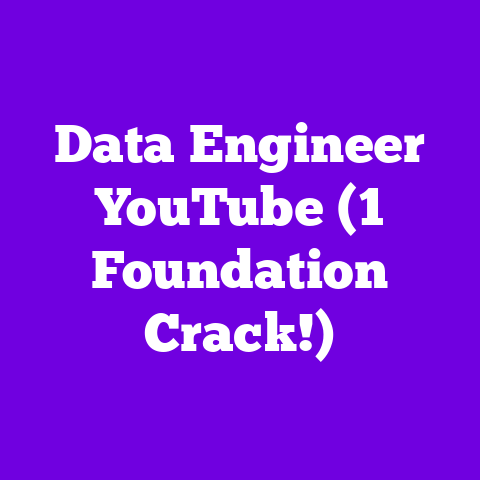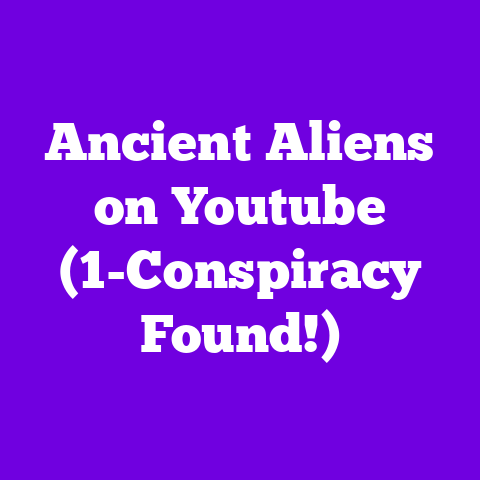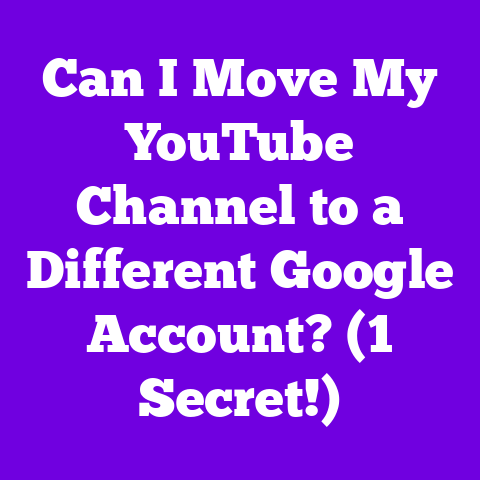Cute Banner for Youtube (1-Hour Build!)
Now, what works for a beauty guru might be a total flop for a gaming channel, right?
That’s where “room-specific needs” come into play.
We’re diving deep into understanding those needs, exploring the hottest design trends for 2025, and, most importantly, showing you how to craft a banner that’s both cute and effective, all in under an hour!
Trends are always changing, and what looked amazing last year might feel dated in 2025.
We’re going to focus on creating a banner that feels fresh and modern while still having that timeless appeal.
Here’s the plan: we’ll break down the importance of a great banner, explore those “room-specific needs,” equip you with the right tools, and then walk you through a step-by-step design process.
By the end of this, you’ll have a banner that not only looks amazing but also perfectly represents your channel’s vibe.
Ready to level up your YouTube game?
Let’s get started!
Section 1: Understanding Room-Specific Needs
So, what exactly do I mean by “room-specific needs?” Think of your YouTube channel as a room in a house.
A living room has different needs than a kitchen, right?
Similarly, a beauty channel needs a vastly different banner than a gaming channel or an educational channel.
It’s all about understanding your audience and the kind of content you create.
Are you targeting Gen Z with fast-paced edits and vibrant colors?
Or are you catering to a more mature audience with in-depth tutorials and a sophisticated aesthetic?
Let’s break down a few common content categories:
- Educational Channels: These often benefit from banners that are clean, informative, and trustworthy.
Think clear fonts, professional imagery, and a focus on the channel’s core subject. - Lifestyle/Vlogging Channels: Authenticity is key here!
Banners often feature personal photos, handwritten fonts, and a sense of warmth and approachability. - DIY/Craft Channels: Visually showcase your creations!
Banners might include close-ups of finished projects, bright colors, and a playful, hands-on feel. - Gaming Channels: This is where you can really get creative!
Expect bold colors, dynamic graphics, and imagery that reflects the games you play.
Let’s look at a few examples.
Take Ali Abdaal, a productivity and education channel.
His banner is clean, professional, and features his face, instantly building trust.
Now compare that to Dream, the Minecraft YouTuber.
His banner is filled with vibrant colours and a cartoon version of himself.
The psychological impact of colors, fonts, and imagery is huge.
- Colors: Blue often conveys trust and reliability, while red evokes excitement and energy.
Yellow is associated with happiness and optimism, while green suggests growth and nature. - Fonts: A playful, handwritten font might be perfect for a vlogging channel, but it would look out of place on a channel about finance.
A strong, sans-serif font conveys confidence and authority. - Imagery: High-quality photos and graphics are essential. Blurry or pixelated images scream unprofessionalism.
What about trends for 2025? I’m seeing a few key aesthetics emerge:
- Minimalism: Clean lines, plenty of white space, and a focus on simplicity.
- Vibrant Colors: Bold, eye-catching hues that grab attention.
- Retro Aesthetics: Think 80s and 90s vibes, with pixel art, neon colors, and nostalgic fonts.
The key is to choose a trend that aligns with your content and your target audience.
You want to be on-trend without sacrificing your brand identity.
Section 2: Tools and Resources for Banner Creation
Alright, let’s talk tools!
You don’t need to be a graphic design wizard to create an amazing YouTube banner.
There are plenty of user-friendly options available, some of which are even free.
Here are a few of my go-to recommendations:
- Canva: This is a fantastic option for beginners.
It’s incredibly intuitive, offers tons of pre-designed templates, and has a free plan with plenty of features. - Adobe Spark: Another great option for beginners, Adobe Spark offers a range of templates and design tools.
It’s also integrated with other Adobe products, which is a bonus if you’re already in the Adobe ecosystem. - Photoshop: For more advanced users, Photoshop offers unparalleled control and customization.
It’s a powerful tool, but it can have a steeper learning curve.
Let’s break down how to use Canva, as it’s the most accessible for most creators:
- Sign up for a free account: Head over to Canva.com and create an account.
- Search for “YouTube Banner”: In the search bar, type “YouTube Banner” and select the appropriate template size.
- Choose a Template (or start from scratch): Browse the available templates or select a blank canvas to start from scratch.
- Customize Your Design: Add text, images, graphics, and adjust the colors and fonts to match your brand.
- Download Your Banner: Once you’re happy with your design, download it as a high-resolution JPG or PNG file.
Remember that your YouTube banner needs to be 2560 x 1440 pixels.
This is crucial!
If your banner is the wrong size, it will look stretched or pixelated on different devices.
Here are a few websites that offer free images and graphics:
- Unsplash: Offers a vast library of high-quality, royalty-free photos.
- Pexels: Another great source for free stock photos and videos.
- Pixabay: Similar to Unsplash and Pexels, Pixabay offers a wide range of free images, videos, and music.
If you’re looking to improve your design skills, there are tons of online resources available:
- Skillshare: Offers a wide range of design courses, from beginner to advanced.
- Udemy: Another great platform for online courses, with a variety of design-related topics.
- YouTube: Don’t underestimate the power of YouTube!
There are tons of free tutorials available on everything from basic design principles to advanced Photoshop techniques.
Section 3: Step-by-Step Guide to Designing a Cute Banner
Okay, let’s get our hands dirty and start designing!
Remember, we’re aiming for a cute banner that reflects your channel’s personality and attracts viewers.
Step 1: Brainstorming Ideas
Before you even open Canva or Photoshop, take some time to brainstorm.
What’s your channel all about?
What’s your target audience?
What kind of vibe do you want to convey?
Here are a few questions to ask yourself:
- What are the key themes or topics of my channel?
- What are my brand colors and fonts?
- What kind of imagery best represents my channel?
- What are some keywords that people might use to search for my content?
- What makes my channel unique?
Sketch out a few different ideas on paper.
Don’t worry about making them perfect, just get your ideas down.
Think about the overall layout, the placement of text and images, and the color scheme.
Step 2: Choosing Colors and Fonts
We talked about color psychology earlier, so now’s the time to put that knowledge into practice.
Choose a color palette that resonates with your target audience and reflects your channel’s personality.
If you’re stuck, try using a color palette generator like Coolors or Adobe Color.
These tools can help you create harmonious color schemes that look great together.
Here are a few font pairings that work well together:
- Roboto (sans-serif) + Montserrat (sans-serif)
- Open Sans (sans-serif) + Lato (sans-serif)
- Playfair Display (serif) + Montserrat (sans-serif)
Step 3: Creating the Layout
The layout of your banner is crucial.
You want to create a balanced and eye-catching design that guides the viewer’s eye.
Here are a few tips:
- Use the Rule of Thirds: Divide your banner into nine equal sections with two horizontal and two vertical lines.
Place key elements along these lines or at their intersections to create a more visually appealing composition. - Create a Focal Point: Choose one element to be the focal point of your banner.
This could be your logo, your channel name, or a compelling image. - Use White Space: Don’t overcrowd your banner.
Leave plenty of white space (or negative space) around your elements to give them room to breathe. - Keep it Simple: Avoid using too many fonts, colors, or graphics.
A simple, uncluttered design is often more effective.
Step 4: Adding Graphic Elements
Now it’s time to add some personality to your banner!
Incorporate illustrations, icons, or personal branding elements like your logo.
If you’re using Canva, you can find tons of free graphics in their library.
You can also upload your own custom graphics.
Here are a few tips:
- Use High-Quality Graphics: Avoid using blurry or pixelated images.
- Maintain Consistency: Use the same style of graphics throughout your banner to create a cohesive look.
- Don’t Overdo It: Too many graphics can make your banner look cluttered and overwhelming.
Step 5: Finalizing the Design
Before you upload your banner to YouTube, take a step back and review your design.
Does it accurately reflect your channel’s personality?
Is it visually appealing?
Is it easy to read?
Here are a few things to look for:
- Clarity: Is the text easy to read? Are the images clear and sharp?
- Impact: Does the banner grab your attention?
Does it make you want to learn more about the channel? - Consistency: Does the banner match your overall brand aesthetic?
Get feedback from friends, family, or other YouTubers.
Ask them what they think of your banner and if they have any suggestions for improvement.
Section 4: Uploading and Optimizing Your Banner
Okay, you’ve got your amazing new banner, now it’s time to upload it to YouTube!
Here’s how:
- Go to your YouTube channel: Log in to your YouTube account and go to your channel.
- Click “Customize Channel”: This will take you to the channel customization page.
- Click “Branding”: In the left-hand menu, click “Branding.”
- Upload your banner image: Under “Banner Image,” click “Upload” and select your banner file.
- Adjust the crop: YouTube will allow you to adjust the crop of your banner to ensure it looks good on all devices.
Pay attention to the “Viewable on all devices,” “Viewable on desktop,” and “Viewable on TV” previews. - Click “Publish”: Once you’re happy with the crop, click “Publish” to save your changes.
Make sure your banner looks great on all devices.
The “Viewable on all devices” area is the most important, as this is what will be visible on mobile devices.
It’s also a good idea to update your banner regularly to reflect new content or branding changes.
This keeps your channel looking fresh and engaging.
Finally, promote your new banner on social media!
Let your followers know that you’ve updated your channel and encourage them to check it out.
Conclusion
We’ve covered a lot in this article, from understanding “room-specific needs” to choosing the right tools to designing a banner that’s both cute and effective.
Remember, your YouTube banner is a crucial part of your brand identity.
It’s the first impression you make on potential viewers, so it’s important to get it right.
Don’t be afraid to experiment and try new things.
The most important thing is to create a banner that reflects your personality and accurately represents your channel.
So, what are you waiting for?
Get out there and build your perfect cute YouTube banner in just one hour!
And remember, creativity is a process that evolves over time.
Your first banner might not be perfect, but it’s a starting point.
Keep learning, keep experimenting, and keep creating!
Embrace your unique style and showcase your personality through your YouTube banner in 2025.
Your viewers will thank you for it!
Now go out there and make some magic!