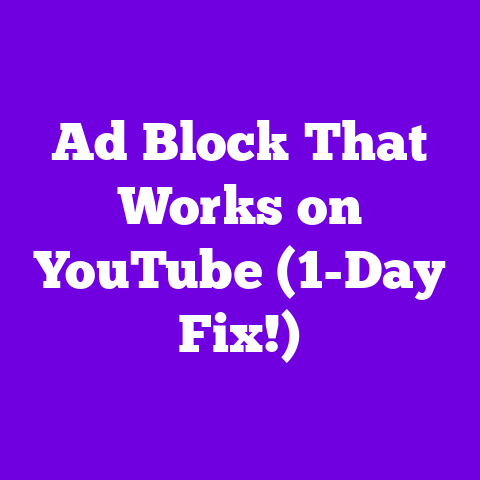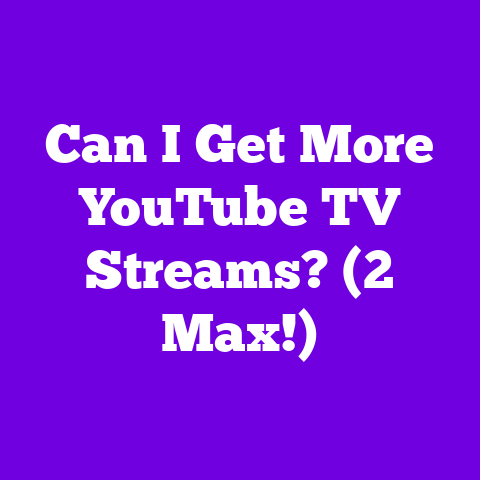Clear Cache Youtube (2-Minute Fix!)
Just like Neo needed to unplug and reset his understanding of reality, we often need to clear our YouTube cache to optimize performance and ditch those digital gremlins causing trouble.
Think of it as a digital detox for your YouTube life.
As we hurtle towards 2025, with 4K videos becoming the norm and the demand for instant entertainment skyrocketing, keeping your YouTube cache clean is more crucial than ever.
Let’s dive into why this simple fix is a game-changer.
Understanding Cache: Your Digital Junk Drawer
So, what is this “cache” thing anyway?
Simply put, it’s temporary storage.
When you visit a website or use an app like YouTube, your device saves certain data – images, videos, scripts – so it doesn’t have to download them every single time.
It’s like your brain remembering your favorite coffee order; it makes things faster.
But just like a junk drawer in your house, your cache can get cluttered.
Old data, outdated thumbnails, and even corrupted files can accumulate, slowing things down and causing all sorts of weird issues.
Think of it like this: remember in Office Space when Peter Gibbons was overwhelmed by the sheer amount of TPS reports?
Too much information!
That’s what a full cache is like for your device.
It’s drowning in data, leading to sluggish performance.
The difference between browser cache and app cache is also important.
Browser cache stores data from websites you visit, while app cache stores data specific to the YouTube app.
This means you might need to clear both for maximum impact.
According to a study by Akamai, even a 100-millisecond delay in website load time can hurt conversion rates by 7%.
While that’s for websites in general, it highlights the importance of speed – and a clean cache can definitely help!
The Importance of Clearing Cache for YouTube Creators and Viewers
Alright, so why should you, a busy YouTube creator or dedicated viewer, care about this cache business?
Let’s break it down.
For Creators: Imagine you’re trying to upload your latest masterpiece, but your internet seems slower than dial-up.
A full cache can interfere with video uploads, causing them to stall or even fail.
It can also mess with your analytics.
If your cached data is outdated, you might not be seeing accurate audience engagement numbers.
Are you really getting those views?
A clean cache ensures you’re working with the most up-to-date information.
And let’s face it, audience engagement is everything.
If your viewers are constantly battling buffering and lag, they’re going to click away faster than you can say “subscribe.”
I remember hearing about a smaller gaming YouTuber, let’s call him “PixelPusha,” who was struggling with low watch times.
Turns out, his viewers were experiencing constant buffering issues due to his outdated thumbnails being cached.
Once he cleared his cache and updated his thumbnails, his watch times skyrocketed.
For Viewers: Let’s be real, nobody wants to watch a video that’s constantly buffering.
A cluttered cache is a recipe for frustration.
It can lead to:
- Buffering and Lagging: The dreaded spinning wheel of doom!
- Subpar Viewing Experience: Lower video quality, pixelation, and general annoyance.
- Outdated Content: Seeing old thumbnails or even videos that have been removed.
Keeping up with YouTube trends is crucial, right?
But if your cache is clogged, you might be missing out on the latest viral sensations.
You want to be in the loop, not stuck in the past.
Step-by-Step Guide to Clearing Cache on YouTube: The 2-Minute Fix
Okay, enough talk.
Let’s get down to business.
Clearing your YouTube cache is surprisingly easy.
Think of it as your superhero duty – you’re “cleaning up the city” of digital clutter!
Here’s how to do it on different devices:
For Mobile Devices (iOS and Android):
Android:
- Open Settings: Find the Settings app on your device.
- Go to Apps (or Applications): The exact wording may vary depending on your Android version.
- Find YouTube: Scroll through the list of apps and tap on YouTube.
- Tap Storage: This will show you how much space the app is using.
-
Clear Cache: Tap the “Clear Cache” button.
- Note: Do not tap “Clear Data” unless you want to reset the app completely (you’ll have to sign in again).
iOS (iPhone/iPad):
Unfortunately, iOS doesn’t allow you to clear the cache directly for individual apps.
Instead, you have to offload or delete the app.
- Open Settings: Find the Settings app on your device.
- Go to General: Scroll down and tap on “General.”
- Tap iPhone Storage (or iPad Storage): This will show you how much space each app is using.
- Find YouTube: Scroll through the list of apps and tap on YouTube.
- Offload App: This removes the app but keeps your documents and data.
When you reinstall the app, your data will be restored.- Alternatively: You can choose to “Delete App” and then reinstall it from the App Store.
This will completely remove the app and its data, including the cache.
- Alternatively: You can choose to “Delete App” and then reinstall it from the App Store.
For Desktop Browsers:
Here’s how to clear your browser cache for Chrome, Firefox, and Safari:
Google Chrome:
- Open Chrome: Launch the Chrome browser.
- Click the three dots (Menu): In the top-right corner, click the three vertical dots.
- Go to More Tools > Clear Browsing Data: A new window will pop up.
- Choose a Time Range: Select “All time” to clear everything.
- Check “Cached images and files”: Make sure this box is checked.
- Click “Clear data”: And you’re done!
Mozilla Firefox:
- Open Firefox: Launch the Firefox browser.
- Click the three lines (Menu): In the top-right corner, click the three horizontal lines.
- Go to History > Clear Recent History: A new window will pop up.
- Choose a Time Range: Select “Everything” to clear everything.
- Click the arrow next to “Details”: This will expand the options.
- Check “Cache”: Make sure this box is checked.
- Click “Clear Now”: And you’re good to go!
Safari:
- Open Safari: Launch the Safari browser.
- Click “Safari” in the menu bar: It’s at the top of your screen.
- Go to Preferences > Advanced: Check the box that says “Show Develop menu in menu bar.”
- Click “Develop” in the menu bar: Now you’ll see a “Develop” menu.
- Click “Empty Caches”: Boom! Cache cleared.
How to Check if the Cache Has Been Cleared Successfully:
- Restart Your Device/Browser: This helps to ensure that the changes take effect.
- Visit YouTube: Check if the website or app loads faster and if any previous issues have been resolved.
- Look for Changes: If you had outdated thumbnails or content, see if they’ve been updated.
Impact of Clearing Cache on YouTube Performance
Alright, so you’ve cleared your cache.
What can you expect?
Think of it as giving your device a supercharged boost!
- Faster Load Times: Videos will start playing almost instantly. No more waiting around!
- Improved Video Quality: Say goodbye to pixelation and hello to crystal-clear visuals.
- A More Responsive Interface: Navigating YouTube will feel smoother and snappier.
According to Google’s own PageSpeed Insights, optimizing your website (which includes cache management) can significantly improve your website’s performance score.
While this is for websites, the principle applies to apps like YouTube too.
I’ve seen creators rave about how clearing their cache fixed issues they didn’t even realize were related.
One YouTuber, “TechGuruTom,” said that clearing his cache resolved a weird glitch where his end screens weren’t showing up properly.
For creators, this simple fix can lead to better engagement metrics.
Faster load times mean viewers are more likely to stick around and watch your videos, boosting your watch time and overall channel growth.
Looking Ahead: The Future of YouTube and Cache Management in 2025
So, what does the future hold for YouTube and cache management?
As we approach 2025, technology is evolving at warp speed.
Think of it like the advancements in Black Mirror – constantly pushing the boundaries of what’s possible.
I predict we’ll see more AI and machine learning integrated into cache management.
YouTube might start using AI to predict which videos you’re most likely to watch and pre-cache them for you, making the viewing experience even smoother.
We might also see YouTube implement more user-friendly cache management tools.
Imagine a simple “Optimize YouTube” button that automatically clears your cache and optimizes your settings.
It’s also possible that YouTube will move towards a more cloud-based caching system, where data is stored and accessed remotely, reducing the burden on individual devices.
Conclusion
Clearing your YouTube cache is a simple yet powerful way to improve your viewing and creating experience.
It’s like Neo dodging bullets in The Matrix – a quick and effective way to overcome obstacles.
Just as characters in movies must confront their past to progress, we must manage our cache to fully enjoy our present and future viewing experiences.
So, what are you waiting for?
Take two minutes, clear your cache, and unlock a smoother, faster, and more enjoyable YouTube experience today!
It’s like rallying behind your favorite franchise in anticipation of new content – you’re setting yourself up for success.
Go on, give it a try!