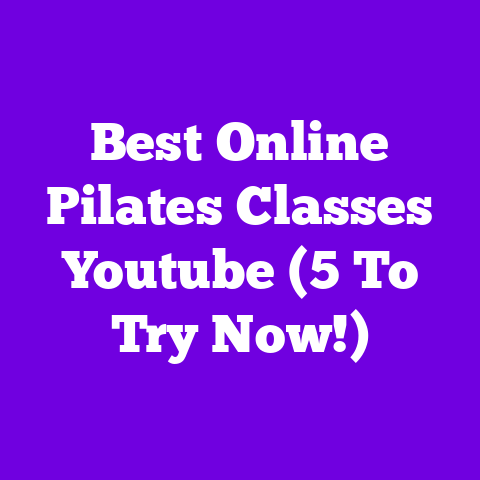Can I Close Laptop Uploading Video? (5-Minute Fix!)
In a world where multitasking is hailed as the key to efficiency, can closing your laptop while uploading a video – a seemingly benign act – actually be a productivity killer?
Let’s dive deep and find out!
Section 1: Understanding Video Uploads on YouTube
1. The Process of Uploading
Uploading a video to YouTube isn’t just a simple drag-and-drop. It’s a multi-step process:
- Encoding: Your video is converted into a format YouTube likes.
- Processing: YouTube analyzes your video for quality and prepares different resolutions.
- Uploading: The actual transfer of your video file to YouTube’s servers.
This process can be a real time-suck, especially with large video files.
And the speed?
Well, that depends on a cocktail of factors: your file size, internet speed, and even the time of day (server congestion can be a real pain!).
2. Laptop Behavior During Uploads
What happens when you close your laptop lid mid-upload?
It all boils down to your operating system’s power settings.
- Windows: By default, closing your laptop usually triggers sleep mode.
This pauses almost all background processes, including your precious upload. - macOS: Macs are a bit more nuanced.
They can continue some background tasks, but it’s not guaranteed, and power settings still play a crucial role.
Think of it like this: your laptop is a stage, and your upload is an actor.
Closing the lid might just pull the curtain down mid-scene!
3. Common Misconceptions
Let’s bust some myths:
- Myth: “Closing my laptop will corrupt my video file!”
- Reality: Unlikely, but interrupting the upload can lead to incomplete files.
- Myth: “It doesn’t matter if I close my laptop; YouTube will just pick up where it left off.”
- Reality: Sometimes true, but it’s not a reliable strategy.
It’s better to ensure a smooth, uninterrupted upload.
- Reality: Sometimes true, but it’s not a reliable strategy.
- Myth: “My Laptop is new, it should handle it.”
- Reality: New or Old, the laptop is going to Sleep/Hibernate mode by default which will interrupt the upload
Is it safe or risky to close the laptop lid during uploads?
Generally, it’s risky.
But don’t worry; there’s a fix!
Section 2: The Five-Minute Fix
1. Identifying the Problem
I get it.
You’re a busy creator.
You’ve got videos to edit, scripts to write, and a life to live!
Staring at that upload bar inching forward is a major time-waster.
Maybe you need to head out for a meeting, or your battery is screaming for mercy.
Whatever the reason, you need a way to upload your videos without being chained to your laptop.
2. The Quick Fix
Here’s the 5-minute fix to keep your laptop uploading while closed:
For Windows Users:
- Open Control Panel: Search for “Control Panel” in the Start menu.
- Go to Hardware and Sound: Click on it.
- Select Power Options: Look for “Power Options” and click.
- Choose “Choose what closing the lid does”: It’s on the left-hand side.
- Change “When I close the lid”: Set both “On battery” and “Plugged in” to “Do nothing.”
- Save changes: Click “Save changes” at the bottom.
For macOS Users:
- Open System Preferences: Click the Apple icon in the top-left corner and select “System Preferences.”
- Go to Battery: Find and click on the “Battery” icon.
- Click on Power Adapter: Select “Power Adapter” in the sidebar.
- Prevent from sleeping: Check the box next to “Prevent computer from sleeping automatically when the display is off.”
Important: Remember to revert these settings when you don’t need to upload!
Leaving your laptop running constantly can impact battery life and potentially overheat your machine.
3. Recommended Software
While the above fix works wonders, here are some extra tools you might find helpful:
- Amphetamine (macOS): A free app that keeps your Mac awake.
It’s super customizable and easy to use. - Caffeine (Windows): Similar to Amphetamine, Caffeine prevents your Windows PC from sleeping.
Pros: These apps give you more control over when your laptop stays awake.
Cons: They’re another piece of software to manage.
Sometimes, the built-in settings are all you need.
Section 3: The Psychological Aspect of Multitasking
1. The Myth of Multitasking
Let’s be real: multitasking is often a productivity killer in disguise.
Studies have shown that trying to juggle multiple tasks actually decreases efficiency and increases errors.
According to a study by the American Psychological Association, multitasking can reduce your productivity by as much as 40%!
Think about it: when you’re constantly switching between tasks, your brain has to re-focus each time.
That’s mental energy down the drain!
2. Time Management for Content Creators
Here’s how I manage my time during uploads:
- Batching: I try to schedule my uploads for off-peak hours (early morning or late at night) when my internet speed is usually faster.
- Planning: I use the upload time to plan my next video, write scripts, or engage with my audience on social media.
- Breaks: Sometimes, I just step away from the computer and take a break.
It’s good for my mental health!
3. Creating a Productive Environment
Here are my tips for a conducive upload environment:
- Minimize Distractions: Turn off notifications, close unnecessary tabs, and find a quiet space.
- Set a Timer: Use a timer to remind yourself to check on the upload progress without getting completely sucked in.
- Music: I find that listening to instrumental music helps me focus.
Section 4: Technical Considerations for Content Creators
1. Optimizing Video Files for Upload
Want to speed up your uploads? Here’s how:
- Compression: Use video editing software to compress your video file without sacrificing too much quality.
- Resolution: Uploading in 4K is great, but if your internet speed is slow, consider 1080p instead.
- File Format: MP4 is generally the most YouTube-friendly format.
2. Using Cloud Services
Cloud services like Google Drive, Dropbox, and WeTransfer can be your best friends.
- Offload the Upload: Upload your video to the cloud first, then share the link with YouTube.
This frees up your laptop resources. - Backup: Cloud storage provides a safe backup for your video files.
- Collaboration: Easily share your videos with editors and collaborators.
3. Future Trends in Video Uploading
What does the future hold for video uploads? Here are my predictions for 2025:
- Faster Internet: 5G and fiber optics will become even more widespread, making uploads significantly faster.
- AI-Powered Optimization: AI will automatically optimize your video files for upload, taking the guesswork out of compression and resolution settings.
- Edge Computing: Edge computing will bring processing power closer to you, potentially reducing upload times.
Section 5: Case Studies
1. Real-Life Scenarios
Let’s hear from some fellow creators:
- Sarah (Gaming Channel): “I used to be so stressed about uploads.
Now, I just set my laptop to ‘Do nothing’ when closed, start the upload, and head to the gym.
It’s a game-changer!” - Mark (Vlog Channel): “Cloud services saved my life!
I upload to Google Drive first, then schedule the YouTube upload.
It’s so much easier.”
2. Lessons Learned
What do these stories tell us?
- Automation is Key: Automate your upload process as much as possible.
- Don’t Be Afraid to Experiment: Try different settings and tools to find what works best for you.
- Prioritize Your Time: Don’t let uploads consume your entire day.
Conclusion
So, can you close your laptop while uploading a video?
The answer is a qualified “yes.” With the right settings and strategies, you can free yourself from upload jail and reclaim your time.
In the quest for efficiency, perhaps the real question is not whether we can close our laptops, but rather if we should.