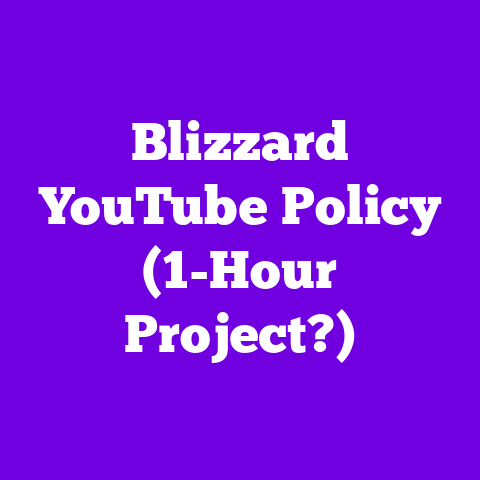Adding YouTube Videos to iMovie (2-Minute Edit!)
Spring is in the air!
The birds are chirping, the flowers are blooming, and YouTube channels everywhere are waking up from their winter slumber.
As content creators, we know this is a time for fresh ideas, new projects, and a renewed commitment to delivering killer content.
But let’s face it, the digital landscape moves fast.
What worked last year might not cut it in 2025.
That’s why mastering efficient editing tools is more crucial than ever.
I’ve seen firsthand how a slick, well-edited video can make all the difference.
In today’s fast-paced world, short, impactful edits are king.
Viewers have shorter attention spans than ever, so grabbing their attention in the first few seconds is paramount.
And that’s where iMovie comes in.
Think of iMovie as your secret weapon, your trusty sidekick in the content creation battle.
It’s accessible, user-friendly, and packed with features that can transform your raw footage into engaging content, even in just a couple of minutes.
So, let’s dive in and unlock the power of iMovie to supercharge your YouTube channel in 2025!
Section 1: Understanding iMovie and Its Features
iMovie, the pre-installed video editing software on Macs, is more than just a basic editor.
It’s a powerful tool accessible to everyone, from seasoned pros to complete beginners.
I remember when I first started my channel, I was intimidated by the thought of video editing.
But iMovie’s intuitive interface made it surprisingly easy to learn the ropes.
One of the biggest advantages of iMovie is its user-friendly interface.
Drag-and-drop functionality, clear icons, and a simple timeline make navigating the software a breeze.
No complicated menus or confusing jargon – just a straightforward editing experience.
Key Features for YouTube Domination:
- Easy Video Importing and Organization: iMovie makes importing footage from your camera, phone, or hard drive a snap.
You can organize your clips into events and projects, keeping everything neatly organized. - Built-in Templates and Themes: Need a quick and easy way to create a professional-looking intro or outro?
iMovie’s built-in templates and themes are your best friend.
They offer pre-designed graphics, animations, and music to instantly elevate your videos. - Special Effects and Transitions: Adding a touch of visual flair is easy with iMovie’s wide range of special effects and transitions.
From simple fades to dramatic zooms, you can create a dynamic and engaging viewing experience. - Audio Editing Tools: Don’t underestimate the power of good audio!
iMovie offers tools to adjust volume, remove background noise, and add music to enhance your videos.
What’s New in 2025?
Apple is constantly updating iMovie with new features and improvements.
In 2025, I’ve noticed a few key enhancements that are particularly useful for YouTube creators:
Section 2: Preparing to Add YouTube Videos to iMovie
Okay, so you’re ready to incorporate some YouTube clips into your iMovie project.
But before you start downloading everything in sight, let’s talk strategy.
Not all YouTube videos are created equal, and not all are suitable for your channel.
Choosing the Right Videos:
First, consider your brand and your audience.
What kind of content resonates with them?
Are you creating educational videos, comedic skits, or product reviews?
The YouTube clips you choose should complement your existing content and align with your overall brand identity.
For example, if you run a travel channel, you might incorporate short clips from other travel vloggers to highlight different perspectives or destinations.
Or, if you’re a gaming channel, you could use clips from popular gaming streamers to react to or analyze their gameplay.
Copyright Considerations:
This is crucial!
You can’t just download any YouTube video and use it in your project without considering copyright.
Using copyrighted material without permission can lead to takedown requests, strikes against your channel, and even legal action.
Here’s what you need to know:
- Fair Use: Fair use is a legal doctrine that allows you to use copyrighted material in certain circumstances, such as for criticism, commentary, news reporting, teaching, scholarship, or research.
However, fair use is a complex issue, and it’s always best to err on the side of caution. - Creative Commons Licenses: Look for videos licensed under Creative Commons.
These licenses allow you to use the content for various purposes, often with attribution to the original creator.
You can usually find the license information in the video description. - Royalty-Free Videos: Several websites offer royalty-free stock footage that you can use in your videos without paying royalties.
Some popular options include Pexels, Pixabay, and Videvo.
Technical Specifications:
Before you start downloading, consider the technical specifications of your iMovie project.
What resolution and frame rate are you using?
Ideally, the YouTube clips you incorporate should match these settings to avoid any quality issues.
Here’s a quick guide:
- Resolution: Aim for at least 1080p (1920×1080) for optimal video quality.
- Frame Rate: 30fps is a standard frame rate for YouTube videos.
- Video Format: iMovie supports a variety of video formats, including MP4, MOV, and AVI.
Section 3: Step-by-Step Guide to Adding YouTube Videos to iMovie (2-Minute Edit!)
Alright, let’s get down to business!
Here’s a step-by-step guide to adding YouTube videos to iMovie for a quick 2-minute edit:
1. Downloading YouTube Videos:
Okay, let’s be real, downloading YouTube videos directly isn’t always straightforward due to YouTube’s terms of service.
However, there are several methods available in 2025, but always remember to respect copyright laws and only download videos you have permission to use.
Here are a few options:
- Online Video Downloaders: Numerous websites allow you to download YouTube videos by simply pasting the video URL.
Some popular options include Y2Mate and SaveFrom.net.
Be cautious when using these sites, as they may contain ads or malware. - Browser Extensions: Several browser extensions can also download YouTube videos.
Video DownloadHelper is a popular option for Chrome and Firefox. - Third-Party Software: Some software programs are specifically designed for downloading online videos.
4K Video Downloader is a well-regarded option for both Mac and Windows.
Important Note: Always check the terms of service of the website or software you’re using to ensure that downloading YouTube videos is permitted.
2. Importing Videos into iMovie:
Once you’ve downloaded your YouTube videos, it’s time to import them into iMovie.
Here’s how:
- Open iMovie: Launch the iMovie application on your Mac.
- Create a New Project: Click on “Create New” and select “Movie.”
- Import Media: Click on the “Import Media” button in the iMovie toolbar.
- Select Your Videos: Navigate to the folder where you saved your downloaded YouTube videos and select the files you want to import.
- Adjust Settings (Optional): In the import window, you can adjust settings such as the import location and whether to optimize the video for iMovie.
3. Editing Basics:
Now for the fun part: creating your 2-minute masterpiece!
Here are some essential editing techniques:
- Cutting Clips: Use the “Blade” tool (or press “B” on your keyboard) to cut clips into smaller segments.
This allows you to remove unwanted footage and focus on the most important parts of the video. - Adding Transitions: Transitions create smooth transitions between clips.
iMovie offers a variety of transitions, such as fades, dissolves, and wipes.
Simply drag and drop a transition between two clips to apply it. - Incorporating Text Overlays: Add text overlays to provide context, highlight key points, or add a call to action.
Use the “Titles” tab in iMovie to choose from a variety of text styles and animations. - Audio Adjustments: Use the audio tools to adjust audio, add sound effects, music and voice overs.
Pro Tip: Use keyboard shortcuts to speed up your editing workflow.
Some useful shortcuts include “Command + B” to cut a clip, “Command + Z” to undo an action, and “Spacebar” to play/pause the video.
4. Exporting the Final Edit:
Once you’re happy with your 2-minute edit, it’s time to export the final video for uploading to YouTube.
Here’s how:
- Click on the “Share” Button: In the iMovie toolbar, click on the “Share” button (the icon that looks like a square with an arrow pointing up).
- Select “YouTube”: Choose the “YouTube” option from the share menu.
- Adjust Export Settings: In the export window, you can adjust settings such as the video title, description, tags, category, and privacy settings.
- Choose Resolution and Quality: Select the desired resolution and quality for your video.
I recommend exporting in 1080p at a high-quality setting for optimal viewing experience on YouTube. - Sign in to Your YouTube Account: If you haven’t already, sign in to your YouTube account.
- Publish Your Video: Click on the “Publish” button to upload your video to YouTube.
Section 4: Enhancing Your iMovie Edits
So, you’ve mastered the basics of adding YouTube videos to iMovie.
Now, let’s take your edits to the next level with some advanced techniques.
Remember, even a 2-minute video can pack a punch with the right polish!
Adding Background Music and Sound Effects:
Music and sound effects can significantly enhance the emotional impact of your videos.
Choose music that complements the mood and tone of your content.
iMovie offers a library of royalty-free music, or you can use music from other sources, as long as you have the necessary licenses.
Here are some tips:
- Use Royalty-Free Music Libraries: Sites like Epidemic Sound and Artlist offer a wide variety of high-quality royalty-free music for a subscription fee.
- Find Free Sound Effects: Websites like Freesound.org offer a vast collection of free sound effects that you can use in your videos.
- Adjust Audio Levels: Make sure the music and sound effects don’t overpower the dialogue or narration in your video.
Use iMovie’s audio controls to adjust the volume levels of each audio track.
Utilizing Color Correction and Filters:
Color correction and filters can dramatically improve the visual appeal of your videos.
Use color correction to adjust the brightness, contrast, and color balance of your footage.
Filters can add a stylistic touch and create a consistent look across your videos.
Here’s how to use color correction in iMovie:
- Select a Clip: Select the clip you want to color correct in the iMovie timeline.
- Open the Color Correction Tools: Click on the “Color Correction” button in the iMovie toolbar.
- Adjust the Settings: Use the sliders to adjust the exposure, contrast, saturation, and color temperature of the clip.
Incorporating Voiceovers or Narration:
Adding a voiceover or narration can provide context, explain complex topics, or add a personal touch to your videos.
Use a high-quality microphone to record your voiceover in a quiet environment.
Here’s how to add a voiceover in iMovie:
- Position the Playhead: Position the playhead in the iMovie timeline where you want to start recording your voiceover.
- Click on the “Voiceover” Button: Click on the “Voiceover” button in the iMovie toolbar.
- Record Your Voiceover: Speak clearly and concisely into your microphone.
- Adjust the Audio Levels: Adjust the audio levels of the voiceover track to ensure it’s balanced with the other audio in your video.
Maintaining Audience Engagement:
In a short video format, it’s crucial to keep your audience engaged from start to finish.
Here are some tips:
- Start with a Hook: Grab your viewers’ attention in the first few seconds with a compelling visual, a thought-provoking question, or a surprising statement.
- Use Dynamic Editing: Keep the pace of your video moving with frequent cuts, transitions, and visual effects.
- Tell a Story: Even in a short video, you can still tell a compelling story.
Focus on a clear narrative and use visuals to illustrate your points. - End with a Call to Action: Encourage viewers to like, comment, subscribe, or share your video.
Section 5: Promoting Your Edited Videos on YouTube
You’ve created a killer 2-minute video using iMovie.
Now, it’s time to get it seen by the world!
Simply uploading your video and hoping for the best isn’t enough.
You need a solid promotion strategy to reach a wider audience.
Optimizing Video Titles, Descriptions, and Tags:
Your video title, description, and tags are crucial for helping viewers find your content on YouTube.
Here are some tips:
- Use Relevant Keywords: Research relevant keywords that your target audience is searching for on YouTube.
Incorporate these keywords into your video title, description, and tags. - Write Compelling Titles: Your video title should be clear, concise, and attention-grabbing.
Use strong verbs and include relevant keywords. - Craft Detailed Descriptions: Your video description should provide a brief overview of your video and include relevant keywords.
You can also include links to your website, social media profiles, or other relevant content. - Use a Variety of Tags: Use a mix of broad and specific tags to help YouTube understand what your video is about.
Creating Eye-Catching Thumbnails:
Your video thumbnail is the first thing viewers will see when they browse YouTube.
Make sure it’s eye-catching, visually appealing, and relevant to your video content.
Here are some tips:
- Use High-Quality Images: Use clear, high-resolution images for your thumbnails.
- Add Text Overlays: Add text overlays to your thumbnails to highlight the main topic of your video.
- Use Contrasting Colors: Use contrasting colors to make your thumbnails stand out from the crowd.
- Test Different Thumbnails: Experiment with different thumbnails to see which ones perform best.
Engaging Calls-to-Action:
Encourage viewers to take action after watching your video.
Here are some examples of calls-to-action:
- Like the Video: Ask viewers to like your video if they enjoyed it.
- Comment on the Video: Encourage viewers to leave comments and share their thoughts.
- Subscribe to Your Channel: Ask viewers to subscribe to your channel for more great content.
- Share the Video: Encourage viewers to share your video with their friends and family.
- Visit Your Website: Direct viewers to your website for more information about your products or services.
Conclusion: Embracing the Future of Video Editing
As we move further into 2025, the world of video editing will continue to evolve at a rapid pace.
New tools, techniques, and trends will emerge, and it’s essential for YouTube content creators to stay ahead of the curve.
Mastering iMovie is a great starting point, but it’s just the beginning.
Embrace new technologies, experiment with different editing styles, and never stop learning.
The impact of high-quality video content on building a successful YouTube channel cannot be overstated.
In a crowded digital landscape, visually appealing, engaging, and informative videos are essential for capturing and retaining viewers’ attention.
So, embrace the power of video editing, unleash your creativity, and create content that inspires, entertains, and educates.
As the seasons change and new opportunities arise, let your passion for video creation shine through.
Happy editing!