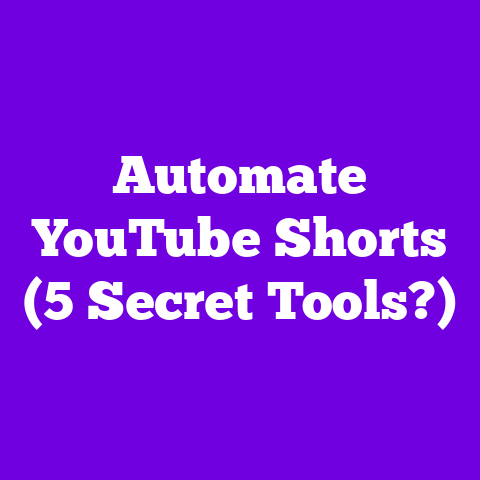Add NFL RedZone to YouTube TV (4 Easy Steps!)
Have you ever felt the adrenaline rush of a last-minute game-winning touchdown, only to realize you’re missing out because you don’t have NFL RedZone on your YouTube TV? Trust me, I know that feeling. There’s nothing worse than being the odd one out on NFL Sunday, stuck watching commercials while everyone else is glued to the best plays.
Imagine this: It’s Sunday afternoon, the air is crisp, and the smell of grilling burgers fills the neighborhood. You’re settled on your couch, ready for some serious football action. But instead of witnessing every single touchdown from every single game, you’re flipping between channels, desperately trying to catch the highlights. Frustrating, right?
If you’re ready to elevate your Sunday experience and never miss a moment again, follow these four easy steps to add NFL RedZone to your YouTube TV for the 2025 season! Let’s ditch the FOMO and dive into the end zone together.
What is NFL RedZone?
Let’s get one thing straight: NFL RedZone isn’t just another channel; it’s a must-have for any serious football fan. Think of it as your personal touchdown concierge.
Every Sunday afternoon, from 1 PM ET to the end of the late afternoon games, RedZone delivers live look-ins at every game, focusing exclusively on the “red zone” – that crucial 20-yard line area where touchdowns happen. It’s non-stop action, commercial-free, and guaranteed to keep you on the edge of your seat.
Why is it so popular? Well, consider this: According to a recent Nielsen study, the average NFL game has about 11 minutes of actual playing time. RedZone cuts out all the fluff, delivering only the most exciting moments. Plus, it’s hosted by some of the most knowledgeable and entertaining personalities in the game.
Are you ready to turn your living room into the ultimate NFL headquarters?
Step 1: Verify Your YouTube TV Subscription
First things first: you need an active YouTube TV subscription. Seems obvious, right? But it’s always good to double-check. I wouldn’t want you to get halfway through this process only to realize you’re not actually subscribed.
Here’s how to check your subscription status:
- On your computer: Go to tv.youtube.com and sign in with your Google account. Click on your profile picture in the top right corner, then select “Settings” and then “Membership”.
- On your mobile device: Open the YouTube TV app, tap on your profile picture, then select “Settings” and then “Membership”.
- On your TV: Navigate to the YouTube TV app, find the “Settings” menu, and look for “Membership.”
You should see your current subscription plan and billing information. If your subscription has lapsed, you’ll need to renew it before proceeding.
Regional Availability: Keep in mind that NFL RedZone’s availability can sometimes depend on your location. While YouTube TV generally offers the same channels nationwide, there might be some regional restrictions due to broadcasting rights. If you’re unsure, it’s best to contact YouTube TV support to confirm that NFL RedZone is available in your area.
Step 2: Navigate to the YouTube TV Interface
Alright, subscription confirmed? Let’s get into the YouTube TV interface. This is where the magic happens.
Whether you’re using the YouTube TV app on your smart TV, streaming device (like a Roku or Fire Stick), or accessing it through a web browser on your computer, the process is generally the same.
Here’s a quick rundown:
- Open the YouTube TV app or website.
- Sign in with your Google account. You should see your personalized home screen with recommended shows and live TV options.
- Find the “Settings” menu. This is usually located in the top right corner of the screen (on a computer) or within the app’s navigation menu (on a TV or mobile device). Look for an icon that resembles a gear or three vertical dots.
Once you’re in the “Settings” menu, look for an option like “Membership,” “Account,” or “Settings.” This will take you to the area where you can manage your subscription and add-ons.
Pro Tip: Take a moment to familiarize yourself with the YouTube TV interface. Knowing where things are will save you time and frustration in the long run. Plus, you might discover some other cool features you didn’t know existed!
Step 3: Locate NFL RedZone in the Channel Store
Okay, now we’re getting to the good stuff. Time to find NFL RedZone in the channel store.
YouTube TV doesn’t exactly have a “channel store” in the traditional sense. Instead, you’ll be looking for the “Add-on” section within your account settings. Here’s how to find it:
- Navigate to the “Settings” menu (as described in Step 2).
- Look for an option like “Membership,” “Account,” or “Settings.”
- Find the “Add-ons” section. This is where you’ll find a list of available add-on channels and packages that you can add to your YouTube TV subscription.
Once you’re in the “Add-ons” section, you can either scroll through the list of available options or use the search bar to find NFL RedZone. Just type “NFL RedZone” into the search bar, and it should pop right up.
Identifying the Correct Channel: It’s important to make sure you’re adding the correct NFL RedZone channel. Sometimes, there might be other sports packages or add-ons that include RedZone.
NFL RedZone as Part of a Sports Package: More often than not, NFL RedZone is offered as part of a larger sports package. For instance, YouTube TV typically offers a “Sports Plus” add-on that includes NFL RedZone along with other sports channels like NFL Network, beIN SPORTS, and more.
Step 4: Add NFL RedZone to Your Lineup
Alright, you’ve found NFL RedZone (or the sports package that includes it). Now it’s time to add it to your lineup!
Here’s the step-by-step:
- Click on the NFL RedZone add-on (or the sports package that includes it). This will take you to a page with more information about the channel and its pricing.
- Review the details. Make sure you understand what you’re getting and how much it will cost per month.
- Click the “Add” or “Subscribe” button. This will initiate the subscription process.
- Confirm your purchase. You may be prompted to enter your payment information or confirm your existing payment method.
- Wait for confirmation. Once your purchase is complete, you should receive a confirmation message on the screen. You may also receive an email confirmation.
Additional Costs: Adding NFL RedZone to your YouTube TV subscription will, of course, come with an additional monthly cost. The exact price will depend on whether you’re subscribing to RedZone as a standalone add-on or as part of a larger sports package.
What to Expect: Once you’ve successfully added NFL RedZone to your lineup, it should appear in your channel guide within a few minutes. You can then start watching it just like any other channel on YouTube TV.
Troubleshooting Tip: If you don’t see NFL RedZone in your channel guide after a few minutes, try refreshing the app or website. You can also try signing out and signing back into your YouTube TV account.
Recap the Benefits
Adding NFL RedZone to your YouTube TV is like giving yourself the ultimate football upgrade. You’re not just watching the game; you’re experiencing it in all its glory.
Imagine this: It’s week 1 of the NFL season, and you’re settled on your couch with a cold drink and some snacks. Instead of flipping between channels and missing all the best plays, you’re locked in on NFL RedZone, watching every single touchdown from every single game. You’re the envy of all your friends.
And that’s all there is to it.
So, what are you waiting for? Follow these steps and dive into the excitement of NFL Sundays with NFL RedZone on YouTube TV.