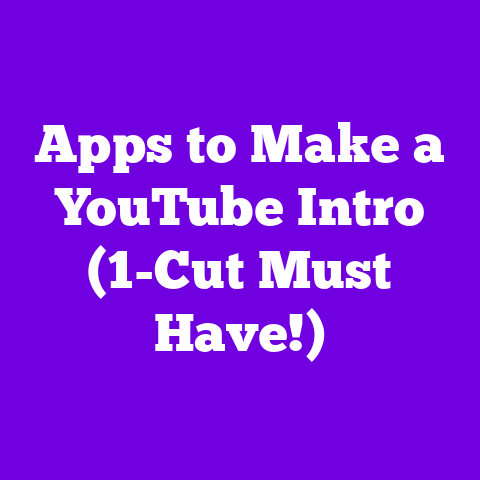Can I Edit Videos in YouTube Studio? (1 Mistake Costs!)
Ever uploaded a video to YouTube, hit publish, and then immediately noticed a glaring mistake?
I have.
Let me tell you, that feeling is the digital equivalent of accidentally hitting “reply all” on a company-wide email.
It’s mortifying.
I remember this one time, I spent weeks editing a travel vlog, meticulously crafting transitions and adding royalty-free music.
I thought it was perfect.
Published.
Then, BAM!
A comment within minutes: “Did you forget to blur out that license plate at 3:17?” Face palm.
Hard.
That little oversight cost me views, engagement, and honestly, a bit of my sanity.
It’s a lesson I learned the hard way: understanding YouTube Studio’s editing capabilities is crucial, especially as we barrel toward 2025.
Understanding YouTube Studio Basics
YouTube Studio is your command center for everything YouTube.
Think of it as the mission control for your channel.
It’s where you upload videos, track analytics, respond to comments, and, you guessed it, edit your content.
But let’s break it down.
YouTube Studio isn’t just a place to dump your raw footage.
It’s a dynamic platform packed with tools designed to help you refine your videos and optimize them for the algorithm.
Here’s a quick rundown of some key features:
- Video Uploads: This is where it all starts.
You can upload directly from your computer, phone, or even import from Google Drive. - Analytics: Your data dashboard!
See how your videos are performing, track audience retention, and get insights into your viewer demographics. - Comments: Engage with your audience, respond to questions, and build a community around your content.
- Video Editing Tools: The star of our show! We’ll dive deep into these shortly.
Navigating YouTube Studio is pretty intuitive, even if you’re a beginner.
The main menu is on the left side of the screen.
Click on “Content” to see all your uploaded videos.
From there, you can click on any video to access its details and the editing options.
Pro Tip: Take some time to explore the interface.
Click around, experiment with different features, and don’t be afraid to get lost.
That’s how you’ll truly learn the ropes.
Video Editing Features in YouTube Studio
Okay, let’s get to the good stuff: the editing tools.
YouTube Studio offers a surprisingly robust set of features for basic video editing.
It’s not going to replace Adobe Premiere Pro, but it’s perfect for making quick edits and polishing your videos without leaving the YouTube ecosystem.
Here’s a breakdown of the most important features:
- Trimming: This is the bread and butter of video editing.
You can trim the beginning and end of your video to remove unwanted footage, like awkward pauses or flubbed lines.- How to: Open your video in YouTube Studio, click on “Editor” in the left menu, and then drag the blue bars at the beginning or end of the timeline to trim your video.
- Cutting: Need to remove a section from the middle of your video?
The “Cut” tool lets you split your video into segments and remove the parts you don’t want.- How to: Position the playhead where you want to cut, click the “Split” button, then position the playhead where you want the cut to end, and click “Split” again.
You can then remove that section.
- How to: Position the playhead where you want to cut, click the “Split” button, then position the playhead where you want the cut to end, and click “Split” again.
- Blurring: Protect sensitive information or hide faces with the blurring tool.
This is essential for privacy and compliance.- How to: In the Editor, click “Blur parts of your video.” You can choose between face blur (which automatically detects and blurs faces) or custom blur (which lets you manually draw a blur area).
- Adding Music: YouTube Studio has a library of royalty-free music that you can add to your videos.
This is a great way to enhance the mood and create a more engaging viewing experience.- How to: In the Editor, click “Audio” and browse the music library.
You can search by genre, mood, or artist.
- How to: In the Editor, click “Audio” and browse the music library.
- Adding End Screens and Cards: Promote other videos, playlists, or your channel with end screens and cards.
These are powerful tools for increasing viewer engagement and driving traffic to your other content.- How to: In the Editor, click “End screen” or “Cards” and choose from a variety of templates.
You can customize the content and placement of these elements.
- How to: In the Editor, click “End screen” or “Cards” and choose from a variety of templates.
What’s coming in 2025? YouTube is constantly evolving, and I expect to see some exciting updates to the editing tools in the coming years.
Here are a few possibilities:
- AI-Powered Editing: Imagine AI automatically suggesting edits, like removing filler words or improving audio quality.
- Advanced Color Grading: More control over color correction and grading, allowing you to create a more professional look.
- Enhanced Audio Editing: More sophisticated tools for noise reduction, equalization, and audio mixing.
Common Mistakes in Video Editing
Okay, time for some real talk.
Even with all these amazing tools at your disposal, it’s easy to make mistakes.
And trust me, I’ve made my fair share.
Here are some common pitfalls to watch out for:
- Poor Audio Quality: Nothing turns viewers off faster than bad audio.
Whether it’s background noise, echo, or inconsistent levels, poor audio can make your video unwatchable.- Example: I once uploaded a video with a noticeable hum in the background.
Viewers immediately pointed it out, and I had to take the video down and re-edit it.
- Example: I once uploaded a video with a noticeable hum in the background.
- Rushed Edits: It’s tempting to rush through the editing process, especially when you’re eager to get your video published.
But rushing can lead to mistakes, like missed cuts, awkward transitions, and incorrect information.- Example: I’ve seen creators accidentally leave in “dead air” at the beginning or end of their videos, which makes them look unprofessional.
- Ignoring Copyright: Using copyrighted music or footage without permission can get your video taken down or even result in legal action.
Always make sure you have the rights to use the content in your videos.- Example: A YouTuber I know used a popular song in their video without licensing it.
The video was flagged for copyright infringement and they lost all the ad revenue.
- Example: A YouTuber I know used a popular song in their video without licensing it.
- Inconsistent Branding: Your videos should have a consistent look and feel that reflects your brand.
Using different fonts, colors, or editing styles in each video can make your channel look unprofessional.- Example: I’ve seen channels that use wildly different intros and outros in their videos, which creates a jarring experience for viewers.
- Forgetting to Proofread: Typos and grammatical errors can make you look sloppy and unprofessional.
Always proofread your titles, descriptions, and on-screen text before publishing your video.- Example: I once saw a video with a misspelled title that was clearly a keyword stuffing attempt.
It made the channel look spammy and untrustworthy.
- Example: I once saw a video with a misspelled title that was clearly a keyword stuffing attempt.
The Importance of Reviewing: Before you hit that “Publish” button, take a step back and review your video one last time.
Watch it from start to finish, paying attention to the audio, video, and on-screen text.
Ask a friend or colleague to review it for you as well.
A fresh pair of eyes can often catch mistakes that you might have missed.
The Cost of Mistakes
So, what’s the big deal if you make a few editing mistakes?
Well, the consequences can be pretty significant.
- Loss of Audience Retention: Viewers are quick to click away from videos that are poorly edited or have distracting errors.
This can hurt your audience retention, which is a key factor in the YouTube algorithm.- Statistic: According to a study by Tubular Insights, videos with high audience retention are more likely to be recommended by YouTube.
- Decreased Views: If your videos are riddled with mistakes, people are less likely to share them or recommend them to others.
This can lead to a decrease in views and overall channel growth. - Negative Feedback: Viewers are not shy about pointing out mistakes in the comments section.
Negative feedback can damage your reputation and make it harder to build a loyal audience. - Loss of Revenue: If your videos are demonetized due to copyright infringement or other violations, you’ll lose out on ad revenue.
- Psychological Impact: Making mistakes can be discouraging and frustrating, especially when you’ve put a lot of time and effort into your videos.
It’s important to learn from your mistakes and not let them get you down.
I’ve seen creators lose thousands of subscribers and significant revenue because of a single editing error.
One YouTuber accidentally leaked sensitive personal information in a video, which led to a wave of negative publicity and a temporary suspension from the platform.
Case Study: Think about Jake Paul’s early vlogs.
While he built a massive audience, many criticized his editing style, often pointing out inconsistencies and jarring cuts.
While it didn’t ultimately derail his career, it certainly impacted his reputation and led to a lot of negative press.
Future of Video Editing on YouTube
As we look ahead to 2025, the future of video editing on YouTube is looking bright.
Advancements in AI and automation are poised to revolutionize the way creators edit their videos.
- AI-Powered Editing Tools: Imagine AI automatically identifying and removing filler words, suggesting better transitions, or even generating subtitles.
- Cloud-Based Editing: More powerful cloud-based editing platforms that allow you to edit your videos from anywhere, on any device.
- Real-Time Collaboration: The ability to collaborate with other editors in real-time, making it easier to work on complex projects.
- More User-Friendly Interface: YouTube is likely to continue simplifying its editing interface, making it easier for beginners to get started.
I believe we’ll see YouTube Studio integrate more AI-driven features that streamline the editing process and help creators produce higher-quality content with less effort.
This could include things like:
- Automated Color Correction: AI automatically adjusting the colors in your video to create a more visually appealing look.
- Smart Sound Mixing: AI automatically balancing the audio levels in your video to ensure clear and consistent sound.
- Content-Aware Editing: AI analyzing your video and suggesting edits based on the content, such as adding B-roll footage or creating dynamic transitions.
These advancements will empower creators to focus on what they do best: creating engaging content.
Conclusion
Editing videos in YouTube Studio is a powerful way to enhance your content, but it’s also easy to make mistakes that can cost you views, engagement, and revenue.
By understanding the editing features available, being aware of common pitfalls, and embracing the future of video editing, you can create videos that stand out from the crowd and help you achieve your YouTube goals.
So, the answer to “Can I Edit Videos in YouTube Studio?” is a resounding YES!
But remember, with great power comes great responsibility.
Take the time to learn the tools, avoid common mistakes, and always review your work before publishing.
Now, I want to hear from you.
What’s the biggest editing mistake you’ve ever made on YouTube?
Share your stories in the comments below and let’s learn from each other!