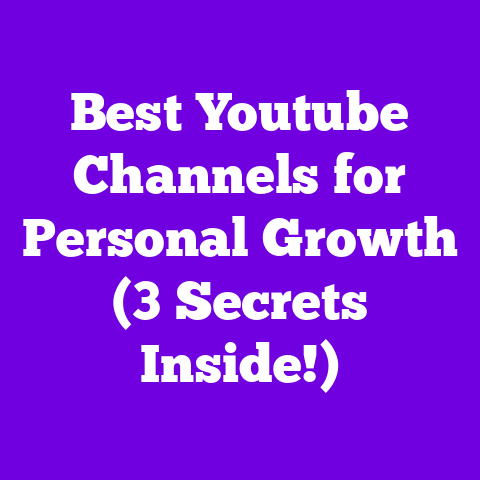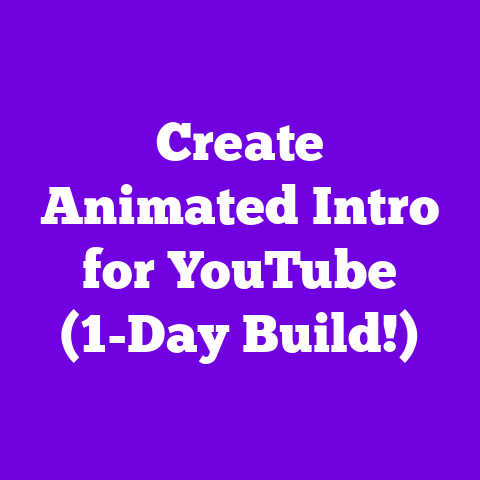Can You Save YouTube Videos to Your Phone? (4 Hacks!)
Think about this: according to Statista, mobile video consumption has grown exponentially, with users spending an average of 86 minutes per day watching videos on their smartphones in 2024.
That’s a lot of potential buffering!
The good news?
You’re not doomed to a life of pixelated disappointment.
In this article, I’m diving deep into four effective hacks that will let you save YouTube videos directly to your phone.
Get ready to ditch the buffering and watch what you want, when you want, without burning through your data plan.
Let’s get started!
Understanding YouTube’s Official Policies on Downloading
So, what’s the deal with downloading YouTube videos?
Officially, YouTube’s stance is a bit… nuanced.
They want you watching on YouTube, naturally.
YouTube’s Terms of Service are pretty clear: you’re not allowed to download videos unless YouTube provides a button or link for that specific video.
That’s their way of protecting content creators and their revenue streams.
Now, the YouTube Premium subscription changes the game.
Subscribers get the ability to download videos for offline viewing within the YouTube app.
This is a fantastic feature, but it comes with a monthly cost.
However, even with YouTube Premium, there are limitations.
Some videos might not be available for download due to geographic restrictions or the content creator’s specific settings.
Also, downloaded videos are only accessible within the YouTube app and expire after a certain period (usually 30 days).
Why is this important for content creators?
Well, downloads affect view counts and ad revenue.
If someone downloads a video and watches it offline, the creator doesn’t get credit for that view in the same way they would if it were streamed.
This is why YouTube is protective of its download policies.
They want to ensure creators are fairly compensated for their work.
Understanding these policies is crucial because if you’re looking for alternative ways to download videos, you need to be aware of the potential implications, both for yourself and for the creators you love.
You should always strive to support the creators whose content you enjoy.
Hack #1 – Utilizing YouTube Premium
Okay, let’s start with the legit way: YouTube Premium.
I’ve been a subscriber for years, and honestly, it’s a game-changer if you’re a heavy YouTube user.
What is YouTube Premium?
YouTube Premium is a paid subscription service that unlocks a bunch of awesome features, including:
- Ad-free viewing: Say goodbye to those annoying pre-roll ads!
- Background play: Keep listening to your favorite podcasts or music even when your phone screen is off.
- YouTube Music Premium: Access to YouTube’s music streaming service, ad-free and with offline downloads.
- Offline downloads: The star of the show!
How to Subscribe and Download:
- Sign up: Go to the YouTube website or app and sign up for YouTube Premium.
You’ll usually get a free trial to start. - Find a video: Open the YouTube app and find the video you want to download.
- Tap the download button: Look for the “Download” button below the video player (it’s usually an arrow pointing downwards).
- Choose your quality: Select the video quality you prefer (higher quality means a larger file size).
- Watch offline: Once the download is complete, you can find the video in the “Downloads” section of the YouTube app.
Advantages of YouTube Premium:
- Convenience: It’s the easiest and most straightforward way to download videos.
- Ad-free experience: Watching videos without interruptions is bliss.
- Supports creators: Your subscription helps support the creators you love.
- Legality: You’re not violating YouTube’s terms of service.
User Experience:
I asked a fellow YouTuber, Sarah, about her experience with YouTube Premium.
She said, “Honestly, YouTube Premium is a lifesaver.
I travel a lot, and being able to download videos for offline viewing is amazing.
Plus, the ad-free experience is worth the price alone!”
While YouTube Premium isn’t free, the convenience, ad-free viewing, and support for creators make it a worthwhile investment for many.
Hack #2 – Third-Party Applications
Alright, let’s get into some less official territory.
There are tons of third-party apps out there that claim to let you download YouTube videos.
But be warned: use these at your own risk!
Some are legitimate, while others can be riddled with malware or violate YouTube’s terms of service.
Reputable Apps (Use with Caution!):
I can’t explicitly endorse any specific app, as their legality and safety can change.
However, some commonly mentioned apps include:
- YT Saver: Supports downloading videos in various formats and resolutions.
- Snaptube: Offers a wide range of download options and supports multiple platforms.
- Vidmate: Popular for its ability to download videos from various sources.
Comparison of Apps:
Disclaimer: I am not responsible for any issues that may arise from using these apps.
Always download from reputable sources and scan files for malware before installing.
Step-by-Step Guide (Example using a hypothetical app):
Let’s say you’ve decided to try “VideoDownloader Pro” (again, this is just an example).
Here’s how it might work:
- Download and Install: Download the app from its official website (if it has one) or a trusted app store.
- Open the App: Launch the VideoDownloader Pro app on your phone.
- Search or Paste Link: You can either search for the YouTube video within the app or paste the video’s URL.
- Select Quality: Choose the desired video quality and format.
- Download: Tap the “Download” button. The video will be saved to your phone’s storage.
Potential Risks and Mitigation:
- Malware: Always download apps from trusted sources and scan downloaded files with an antivirus program.
- Terms of Service Violation: Be aware that downloading videos without permission violates YouTube’s terms of service.
- Security Risks: Some apps may request unnecessary permissions or contain hidden trackers.
Mitigation:
- Read Reviews: Check user reviews before downloading any app.
- Permissions: Be cautious of apps that request excessive permissions.
- Antivirus: Use a reputable antivirus app to scan for malware.
- VPN: Consider using a VPN to protect your privacy.
Remember, using third-party apps to download YouTube videos is a grey area.
Proceed with caution and always prioritize your security and privacy.
Hack #3 – Browser Extensions for Mobile
Did you know you can sometimes use browser extensions on your mobile phone to download YouTube videos?
It’s a bit more technical, but definitely a viable option!
How it Works:
Some mobile browsers, like Kiwi Browser (for Android), support installing Chrome extensions.
This opens up a world of possibilities, including using video downloader extensions.
Installation and Usage (Example using Kiwi Browser and a hypothetical extension):
- Install Kiwi Browser: Download and install Kiwi Browser from the Google Play Store.
- Open Kiwi Browser: Launch the Kiwi Browser app on your phone.
- Install Extension: Go to the Chrome Web Store within Kiwi Browser and search for a reputable YouTube downloader extension (e.g., “Video DownloadHelper”).
- Add to Chrome: Click “Add to Chrome” to install the extension.
- Navigate to YouTube: Open YouTube in Kiwi Browser and find the video you want to download.
- Download: The extension should add a download button or link to the video page.
Click it to download the video.
Pros and Cons:
User Experience:
I found using browser extensions on mobile to be a bit clunky at first, but once I got the hang of it, it became a convenient way to download videos without relying on shady apps.
Important Considerations:
- Extension Security: Only install extensions from reputable sources.
- Browser Compatibility: Not all mobile browsers support extensions.
- Terms of Service: Be aware of YouTube’s terms of service regarding downloading videos.
Using browser extensions on mobile is a powerful option, but it requires a bit more technical know-how and careful selection of extensions.
Hack #4 – Screen Recording as an Alternative
Okay, this is your last resort, and honestly, the least ideal in terms of quality, but it’s worth mentioning: screen recording.
How it Works:
Both Android and iOS have built-in screen recording features.
You can simply play the YouTube video and record your screen.
Instructions:
- Android: Most Android phones have a screen recording feature built-in.
You can usually access it from the quick settings panel (swipe down from the top of the screen). - iOS: iOS also has a built-in screen recording feature.
You can enable it in the Control Center (Settings > Control Center > Customize Controls).
Legal and Ethical Considerations:
This is where things get tricky.
Screen recording a copyrighted video and distributing it is definitely illegal.
Even using it for personal use is a grey area.
You are essentially creating a copy of the content without permission.
Tips for Optimizing Video Quality:
- Resolution: Set your screen recording resolution to the highest possible setting.
- Clean Screen: Close any unnecessary apps or notifications before recording.
- Stable Connection: Ensure you have a stable internet connection to avoid buffering during recording.
- Edit: Use a video editing app to crop out any unnecessary parts of the recording.
Drawbacks:
- Lower Quality: Screen recordings are generally lower quality than direct downloads.
- Time Consuming: You have to play the entire video while recording.
- Large File Size: Screen recordings can be quite large.
- Legal and Ethical Concerns: As mentioned above, be mindful of copyright and content ownership.
Screen recording should only be used as a last resort when other options are not available.
It’s not the most efficient or ethical method, but it’s an option.
Conclusion
So, there you have it: four hacks for saving YouTube videos to your phone in 2025!
From the legitimate convenience of YouTube Premium to the riskier (but potentially rewarding) world of third-party apps and browser extensions, you have options.
And as a last resort, there’s always screen recording.
Remember, it’s crucial to be aware of YouTube’s policies and the potential implications of downloading content.
Always strive to support the creators whose content you enjoy.
Now, I’d love to hear from you!
Have you tried any of these hacks?
Do you have any other tips or tricks for saving YouTube videos?
Share your experiences in the comments below!
Let’s build a community of savvy video watchers who know how to get the most out of their YouTube experience.
Go forth and conquer your offline viewing desires! Happy watching!