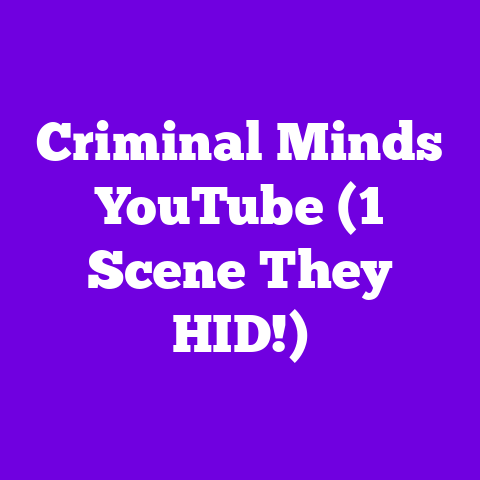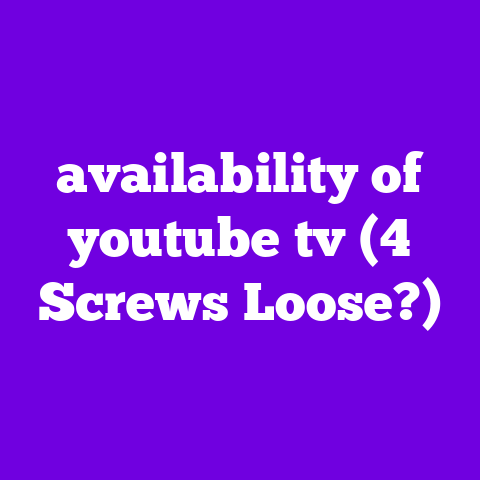500 Internal Error Youtube (2 MINUTE FIX!)
Ever felt like your creative flow on YouTube is as meticulously planned as the design of a room, only to be tripped up by a frustrating technical glitch?
I get it.
As content creators, we pour our hearts and souls into crafting videos, building communities, and sharing our passions with the world.
But just like a beautifully laid floor can be ruined by a single crack, a sudden error like the dreaded “500 Internal Error” can bring our creative process to a screeching halt.
Think of it this way: the digital platforms we rely on, like YouTube, are the foundation upon which we build our careers.
A stable, reliable platform is essential for us to thrive, just as a solid foundation is crucial for any structure to stand the test of time.
When technical issues arise, it’s like finding a loose tile in your perfectly designed floor – it’s annoying, disruptive, and needs immediate attention.
These errors are not just technical hiccups; they’re roadblocks on our creative journey.
They can lead to lost viewers, decreased engagement, and a whole lot of frustration.
That’s why understanding how to tackle these issues head-on is a must for every serious content creator.
In this article, I will walk you through the steps on how to quickly fix a “500 Internal Error” on YouTube.
I’ll also share insights on what causes this error and tips on how to prevent it from happening in the first place.
Let’s dive in and make sure your creative journey stays smooth and uninterrupted!
Section 1: Understanding the 500 Internal Error
So, what exactly is a “500 Internal Error”?
In simple terms, it’s a generic error message that pops up when the YouTube server encounters an unexpected problem it can’t handle.
It’s like the server throwing its hands up in the air and saying, “Something went wrong, but I’m not sure what!”
In the context of YouTube, this error can appear when you’re trying to watch a video, upload content, or even just browse the site.
It’s a frustrating experience, especially when you’re in the middle of something important.
Common Causes of the 500 Internal Error
Let’s break down some of the most common culprits behind this pesky error:
- Server Overloads: Imagine YouTube’s servers as highways.
When too many people try to access the platform at the same time, it’s like rush hour – things slow down, and sometimes, the system crashes.
According to Statista, YouTube has over 2.5 billion active users monthly.
During peak hours, the servers can struggle to keep up, leading to errors. - Coding Issues: Just like a poorly installed floor can have uneven spots, coding errors in YouTube’s software can cause problems.
These errors might be due to recent updates, new features, or even bugs in the existing code. - Plugin Conflicts: Think of browser plugins as extra tools in your toolbox.
Sometimes, these tools can interfere with each other or with YouTube’s code, causing errors.
Outdated or incompatible plugins are often the main cause.
Creator Frustration: A Shared Experience
I’ve been there, and I know many of you have too.
Picture this: you’re all set to upload a video you’ve been working on for weeks.
You hit the upload button, and then BAM!
The dreaded “500 Internal Error” appears.
All that hard work, put on hold by a technical glitch.
I remember one time I was live-streaming a gaming session, and the 500 error popped up right in the middle of a crucial moment.
My viewers started flooding the chat with questions, and I had to scramble to fix the issue while trying to keep the stream alive.
It was a total nightmare!
These kinds of experiences are all too common for content creators.
It disrupts the creative flow and can lead to lost viewers and revenue.
According to a survey by Tubular Insights, technical issues are a leading cause of viewer drop-off during live streams, with 500 errors being a significant contributor.
Section 2: Quick Fixes for the 500 Internal Error
Alright, let’s get down to business.
When you encounter a 500 Internal Error, time is of the essence.
Here’s a step-by-step guide to resolving the error quickly – hopefully within two minutes!
Refreshing the Page
- The Quickest Solution: Sometimes, the simplest solution is the most effective.
Refreshing the page can often resolve temporary glitches. - How To: Simply click the refresh button on your browser or press F5 (or Cmd + R on Mac).
- Why It Works: This forces your browser to reload the page, which can clear up any temporary issues that might be causing the error.
-
Clearing Browser Cache
-
Why It Matters: Your browser stores data in its cache to load pages faster.
However, outdated or corrupted cache files can cause errors.
Clearing your cache can resolve these issues. - How To (Chrome):
- Click the three dots in the top right corner of your browser.
- Go to “More tools” > “Clear browsing data.”
- Select “Cached images and files.”
- Choose a time range (e.g., “Last hour,” “Last 24 hours,” or “All time”).
- Click “Clear data.”
- How To (Firefox):
- Click the three horizontal lines in the top right corner.
- Go to “Settings” > “Privacy & Security.”
- In the “Cookies and Site Data” section, click “Clear Data.”
- Make sure “Cached Web Content” is checked.
- Click “Clear.”
- Visual Aid:
- The Quickest Solution: Sometimes, the simplest solution is the most effective.