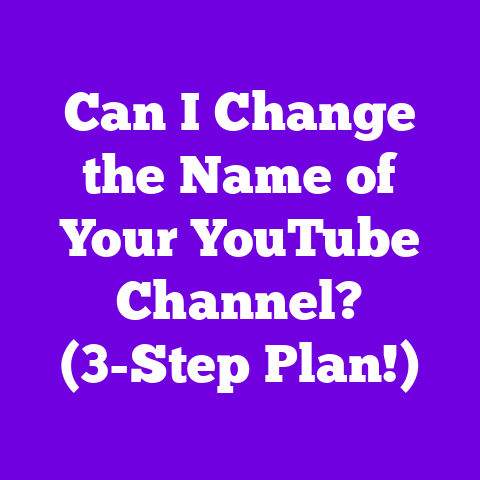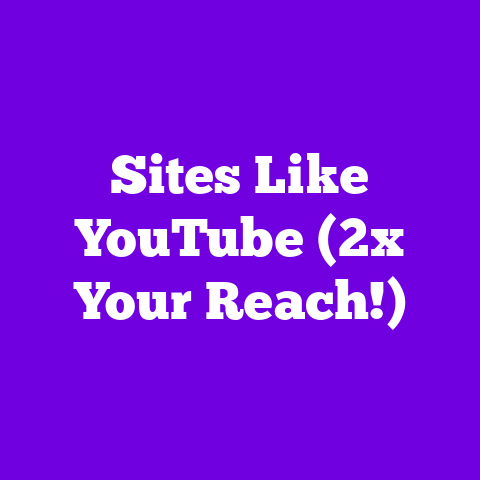Chromecast Stuck on YouTube (5-Second Hack!)
Remember the days of gathering around
the TV, popping in a VHS tape, and
praying it wouldn’t get eaten by the
machine?
Ah, the 70s!
Fast forward to the internet era, and
suddenly, content wasn’t confined to
tapes or broadcast schedules.
YouTube
burst onto the scene, revolutionizing how
we consume video.
Then came Chromecast, a little device
that made a huge impact.
It bridged the
gap between our phones and our TVs,
making streaming easier than ever.
But let’s be real, it’s not always smooth
sailing.
How many times have you been
stuck staring at that dreaded YouTube
screen on your Chromecast, waiting for
something to load?
It’s frustrating, I know!
That’s why I’m
sharing a super-quick fix, a 5-second
hack that might just save your streaming
night.
Let’s dive in!
Section 1:
Understanding Chromecast
So, what exactly is a Chromecast?
In simple terms, it’s a device that lets
you stream content from your phone,
tablet, or computer to your TV.
It plugs
into your TV’s HDMI port and connects to
your Wi-Fi network.
Think of it as a bridge, connecting your digital world to your viewing screen.
Chromecast Models in 2025:
As of 2025, we’ve seen a few iterations:
- Chromecast with Google TV (4K):
This is the top-of-the-line model,
offering 4K HDR streaming, a remote,
and access to the Google TV interface.
It’s like having a smart TV, but powered by Chromecast. - Chromecast (3rd Generation):
The classic, reliable option.
It streams in up to 1080p and is super easy to use.
Perfect for those who just want a simple streaming solution. - Chromecast Audio (Discontinued, but
still in use):
Okay, this one’s a bit of a throwback.
It’s designed for streaming audio to your speakers.
While Google doesn’t make it anymore, many people still use it.
Under the Hood:
Chromecast uses a technology called “casting.” When you hit the “cast” button in a supported app (like YouTube), your phone tells the Chromecast what to play.
The Chromecast then streams the content directly from the internet, rather than relying on your phone to send the video.
This is why you can still use your phone
for other things while the video is
playing on your TV.
Pretty neat, right?
It supports protocols like Google Cast, which allows seamless communication between your devices and the Chromecast.
Section 2:
The YouTube Experience on Chromecast
Let’s face it, YouTube is the go-to for
video content these days.
From how-to
videos to music to vlogs, it’s got
everything.
And for many Chromecast users, YouTube is the primary reason they bought the device in the first place.
Why YouTube and Chromecast are a Match:
- Seamless Integration: The YouTube app has a built-in cast button, making it incredibly easy to stream videos to your TV.
- Vast Content Library: With millions of videos available, there’s always something to watch.
- Ease of Use: Even your tech-challenged relatives can figure out how to cast a YouTube video.
YouTube Usage on Chromecast: By the Numbers
According to recent data, YouTube accounts
for approximately 60% of all streaming
activity on Chromecast devices.
That’s
huge!
- Demographics: The largest user group is between 18 and 34 years old, but usage is growing across all age groups.
- Peak Hours: Most YouTube streaming on Chromecast happens between 7 PM and 11 PM, when people are winding down for the night.
- Content Categories: Music, gaming, and how-to videos are the most popular categories.
The Dark Side: Common Issues
Of course, it’s not always sunshine and
rainbows.
Here are some common problems
users face:
- Buffering:
The dreaded spinning wheel of doom.
This is often caused by a slow internet connection. - Connectivity Problems: Sometimes the Chromecast just won’t connect to your Wi-Fi.
- App Crashes: The YouTube app can sometimes crash, especially on older Chromecast models.
- The “Stuck on YouTube” Screen:
This is the big one.
You hit play, and all you get is the YouTube logo staring back at you.
Annoying, right?
Section 3:
The 5-Second Hack Explained
Okay, let’s get to the good stuff.
This
hack is so simple, it’s almost ridiculous.
The Hack:
- Grab Your Phone: Make sure your phone or tablet is connected to the same Wi-Fi network as your Chromecast.
- Open the Google Home App: If you don’t have it, download it from the App Store or Google Play.
- Find Your Chromecast: In the Google
Home app, you’ll see a list of your
devices.
Find your Chromecast. - Reboot: Tap on your Chromecast, then
tap the settings icon (usually three
dots or a gear).
Scroll down and select “Reboot.” - Wait 5 Seconds: The Chromecast will
restart.
Give it about 5 seconds, and then try casting your YouTube video again.
Why Does This Work?
Think of it like this: your Chromecast is
like a mini-computer.
Sometimes, like any
computer, it gets a little glitchy.
Rebooting it clears out any temporary
files or processes that might be causing
the problem.
It’s like giving it a fresh
start.
According to tech expert Mark Ellis, “Rebooting a Chromecast clears the cache and resets the connection, often resolving minor software glitches that cause streaming issues.”
User Testimonials:
“I was ready to throw my Chromecast out
the window, but then I tried this hack.
It worked like a charm!” – Sarah M.
“I’m not very tech-savvy, but even I
could do this.
It saved my movie night!”
– Tom B.
Visual Aid:
(Imagine a simple infographic here showing the steps with screenshots from the Google Home app.)
Section 4:
Troubleshooting Common Issues
Okay, so the 5-second hack doesn’t always
work.
Sometimes, you need to dig a little
deeper.
Common Problems and Solutions:
- Connection Problems:
- Problem: Chromecast won’t connect to Wi-Fi.
- Solution:
- Double-check your Wi-Fi password.
- Make sure your router is working properly.
- Move the Chromecast closer to the router.
- Try rebooting your router.
- Buffering:
- Problem: Videos keep pausing to buffer.
- Solution:
- Check your internet speed.
- Close other apps that are using bandwidth.
- Try lowering the video quality in YouTube settings.
- App Crashes:
- Problem: The YouTube app keeps crashing on your Chromecast.
- Solution:
- Make sure your Chromecast is running the latest firmware.
- Clear the cache and data for the YouTube app.
- Uninstall and reinstall the YouTube app.
- Chromecast Not Responding:
- Problem: Chromecast is completely unresponsive.
- Solution:
- Try unplugging the Chromecast from the power outlet for 30 seconds, then plug it back in.
- If that doesn’t work, you may need to perform a factory reset.
Preventative Measures:
- Keep Your Firmware Updated: Always install the latest firmware updates for your Chromecast.
- Maintain a Strong Wi-Fi Signal: Make sure your Chromecast is within range of your Wi-Fi router.
- Don’t Overload Your Network: Avoid streaming on multiple devices at the same time.
- Regularly Reboot Your Chromecast: A quick reboot every few weeks can help prevent problems.
When to Seek Help (or Replacement):
If you’ve tried all of these troubleshooting steps and your Chromecast is still not working properly, it might be time to seek help from Google support or consider replacing the device.
Section 5:
The Future of Chromecast and Streaming
Looking ahead, the future of Chromecast
and streaming is bright!
We’re seeing
advancements in several key areas:
- AI Integration:
Imagine a Chromecast that learns your
viewing habits and recommends content
you’ll love.
AI could also help optimize streaming quality and troubleshoot problems automatically. - 8K Streaming: As 8K TVs become more common, we can expect Chromecasts to support 8K streaming.
- Smart Home Integration: Chromecast could become even more integrated with other smart home devices, allowing you to control your TV and other devices with your voice.
Potential Updates to Chromecast:
- Improved User Interface: Google could redesign the Chromecast interface to make it more user-friendly.
- Enhanced Casting Protocols: New casting protocols could improve streaming quality and reduce latency.
- Better Support for Third-Party Apps: Google could work with developers to ensure that more apps are compatible with Chromecast.
The Power of User Feedback:
Google is constantly listening to user
feedback and using it to improve its
products.
If you have ideas for how to
make Chromecast better, be sure to share
them with Google!
Competition in the Streaming Market:
The streaming device market is crowded, with competitors like Roku, Amazon Fire TV, and Apple TV all vying for your attention.
This competition is good for consumers, as it drives innovation and keeps prices down.
Conclusion
Chromecast has come a long way since its early days, and it continues to be a popular way to stream content to your TV.
While it’s not always perfect, the 5-second hack can often fix the frustrating “stuck on YouTube” problem.
Remember to stay informed about updates and improvements in technology, and don’t be afraid to troubleshoot problems yourself.
Now, I’d love to hear from you!
What’s
your experience with Chromecast and
YouTube?
Have you tried the 5-second hack?
Share your thoughts in the comments below!