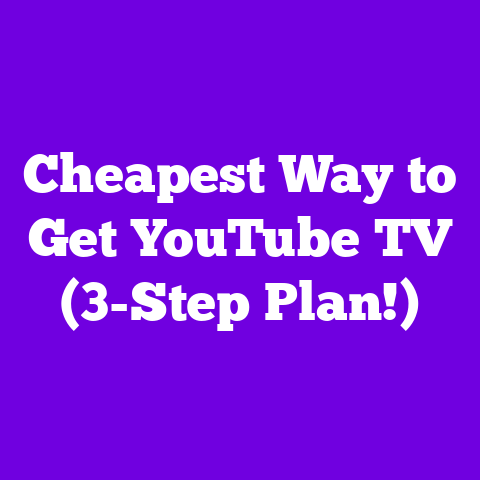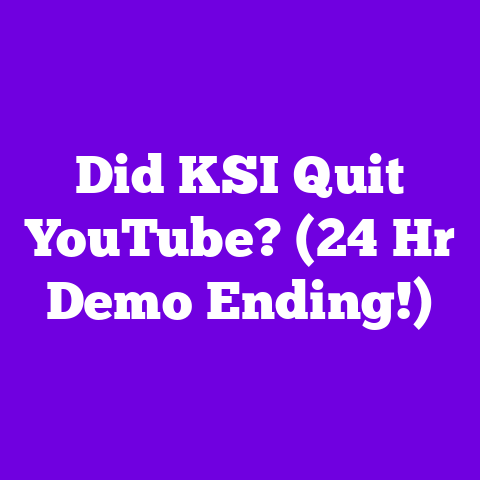Choppy YouTube Playback (2 Min Fix or FAIL!)
As content creators, we pour our hearts and souls into our videos, and the last thing we want is for our audience to have a frustrating viewing experience.
Especially, if you are a pet owner like me. I know the struggle is real.
Imagine trying to edit a video while your furry friend is simultaneously demanding attention and possibly interfering with your Wi-Fi router (yes, my cat has a thing for cables!).
In this article, I’m going to dive deep into the annoying world of choppy YouTube playback and give you the tools to conquer it.
We’re talking about fixes that can literally take under 2 minutes, or, worst case scenario, a plan of attack to future-proof your setup for 2025.
Let’s get started!
Pet-Friendly Choices in the Digital Age
We live in a world where our pets are practically family members. We choose pet-friendly cleaning products, pet- safe plants, and even pet-themed decor for our homes.
But what about our digital lives? How do we ensure a smooth and enjoyable YouTube experience, especially when we’re juggling work, family, and furry companions?
For many pet owners, myself included, streaming videos is a daily ritual. Whether it’s watching tutorials, catching up on news, or simply relaxing with some entertaining content, YouTube has become an integral part of our lives.
However, choppy playback can quickly turn a relaxing experience into a frustrating one.
Imagine trying to watch a crucial tutorial on cat training (because, let’s be honest, cats train us more than we train them) only to have the video constantly buffer or pixelate. Annoying, right?
That’s why I’m dedicating this article to helping you, fellow content creators and pet lovers, ensure a seamless YouTube experience.
We’ll tackle the technical issues, explore practical solutions, and even look ahead to the future of streaming. Let’s make sure choppy playback doesn’t stand in the way of our digital enjoyment!
Section 1: Understanding Choppy
YouTube Playback
So, what exactly do I mean by “choppy playback?” It’s an umbrella term for a bunch of annoying issues that can plague your YouTube viewing experience.
Think of it as a digital traffic jam that slows everything down.
Common Symptoms:
-
Buffering: The dreaded spinning wheel or loading bar that seems to go on forever.
-
Pixelation: When the video becomes blurry and blocky, making it hard to see details.
-
Stuttering: When the video skips or freezes intermittently, creating a jerky and disjointed viewing experience.
But what’s actually happening behind the scenes? Let’s break down the technical culprits:
-
Internet Bandwidth: This is the amount of data your internet connection can handle at any given time. Think of it as a pipe; if the pipe is too narrow, the water (data) can’t flow through quickly enough.
-
Device Performance: Your computer, phone, or smart TV needs enough processing power (CPU), memory (RAM), and graphics capabilities to decode and display the video smoothly.
-
Video Resolution: Higher resolution videos (like 4K) require more bandwidth and processing power than lower resolution videos (like 480p).
Now, how does this disproportionately affect us pet owners? Well, think about it. We’re often multitasking.
Maybe you’re trying to watch a tutorial while simultaneously supervising your dog’s playtime or keeping your cat from knocking over your expensive microphone.
We might be using different devices around the house, like a tablet in the kitchen while cooking or a smart TV in the living room.
And let’s not forget the potential for interference. My cat, for example, loves to chew on Ethernet cables (don’t worry, I’ve learned my lesson and now use cable protectors!).
All of these factors can contribute to a less-than-ideal streaming experience.
Section 2: The Importance of a
Stable Internet Connection
Let’s be real, your internet connection is the backbone of your entire YouTube experience. If it’s weak or unstable, you’re going to have problems, period.
So, what kind of speeds are we talking about? Well, it depends on the video quality you’re aiming for.
Here’s a general guideline, according to YouTube Help:
| Video Quality | Recommended Sustained Speed |
|---|---|
| 720p | 2.5 Mbps |
| 1080p | 5 Mbps |
| 4K | 20 Mbps |
Keep in mind that these are just recommendations. If you have multiple devices using the internet at the same time, you’ll need even more bandwidth.
Now, let’s talk about internet service options. You’ve got a few main players:
-
DSL: Digital Subscriber Line. This uses your existing phone lines to transmit data. It’s generally the slowest and least reliable option.
-
Cable: This uses the same infrastructure as your cable TV. It’s typically faster and more reliable than DSL.
-
Fiber: This uses fiber optic cables to transmit data. It’s the fastest and most reliable option, but it’s not available in all areas.
In my experience, fiber is the way to go if you can get it. I switched a few years ago, and the difference in streaming quality has been night and day.
But how do you know if your internet speed is up to snuff? Simple: run a speed test! There are tons of free online tools you can use, like Speedtest by Ookla.
Just search “internet speed test” on Google and you’ll find plenty of options.
If your speed test results are lower than what you’re paying for, it’s time to troubleshoot. Here are a few common fixes:
-
Restart your modem and router: This is the classic “turn it off and on again” solution, and it often works wonders.
-
Check your Wi-Fi signal: Make sure your device is close enough to the router for a strong signal. Walls, furniture, and even appliances can interfere with Wi-Fi.
-
Update your router’s firmware: Outdated firmware can cause performance issues. Check your router manufacturer’s website for updates.
-
Consider a Wi-Fi extender: If you have a large home or areas with weak Wi-Fi signals, a Wi-Fi extender can help boost coverage.
And for us pet owners, there’s an extra layer of troubleshooting. Make sure your pets aren’t interfering with your devices or cables!
As I mentioned earlier, cable protectors are a lifesaver. You might also want to consider placing your router in a pet-free zone or using a Wi-Fi router with internal antennas to minimize the risk of damage.
Section 3: Device Compatibility and
Performance
Your internet connection isn’t the only factor that affects YouTube playback. The device you’re using also plays a crucial role.
Think about it: a brand-new smartphone with a powerful processor is going to handle YouTube videos much better than an old laptop with outdated hardware.
Here’s a quick rundown of how different device types stack up:
-
Smartphones: Generally good for YouTube playback, especially newer models with powerful processors and high-resolution screens.
-
Tablets: Similar to smartphones, but with larger screens for a more immersive viewing experience.
-
Smart TVs: Performance can vary widely depending on the model. Some smart TVs have powerful processors and can handle 4K videos with ease, while others struggle with even 1080p.
-
Laptops: Performance depends on the specifications. A gaming laptop with a dedicated graphics card will be much better than a basic Chromebook.
So, what are the minimum specifications you should be aiming for? Here’s a general guideline:
- Processor: Intel Core i3 or AMD Ryzen 3 (or equivalent)
- RAM: 4GB (8GB is recommended for smoother multitasking)
- Graphics Card: Integrated graphics (for basic playback) or dedicated graphics card (for 4K and gaming)
But even if your device meets these minimum specifications, you can still optimize it for better YouTube playback. Here are a few tips:
-
Update your operating system: Make sure you’re running the latest version of Windows, macOS, Android, or iOS.
-
Update your web browser: If you’re watching YouTube in a web browser, make sure it’s up to date.
-
Close unnecessary programs: The more programs you have running in the background, the more strain you put on your device’s resources.
-
Clean your device’s cache: Cached data can build up over time and slow down your device. Clearing the cache can improve performance.
-
Disable browser extensions: Some browser extensions can interfere with YouTube playback. Try disabling them one by one to see if it makes a difference.
And again, let’s not forget about our furry friends! Pet hair and dust can build up inside your devices and cause overheating, which can lead to performance issues.
Regularly clean your devices with a soft, dry cloth and consider using keyboard covers and screen protectors to keep them clean and protected.
Section 4: YouTube Settings and
Features for Better Playback
Did you know that YouTube itself has settings and features that can help improve playback quality? It’s true!
One of the most important settings is video quality. By default, YouTube automatically adjusts the video quality based on your internet speed.
However, sometimes it gets it wrong. If you’re experiencing choppy playback, try manually lowering the video quality.
To do this, click on the gear icon in the bottom-right corner of the video player and select “Quality.” Then, choose a lower resolution, like 480p or 360p.
You can also disable autoplay. Autoplay can be convenient, but it also consumes bandwidth. If you’re struggling with choppy playback, try turning it off.
To disable autoplay, click on the autoplay toggle in the top-right corner of the video player.
Another thing to consider is whether you’re using the YouTube app or a web browser. In general, the YouTube app is more optimized for mobile devices than a web browser.
It’s designed to use less data and provide a smoother playback experience.
But what if you have limited data or a slow internet connection? That’s where YouTube’s “data saver” mode comes in.
When data saver mode is enabled, YouTube will automatically lower the video quality and reduce data usage.
To enable data saver mode, go to your account settings in the YouTube app and select “Data saving.” Then, turn on the “Data saver” toggle.
These simple settings adjustments can make a big difference in your YouTube experience, especially if you’re a pet owner who’s often on the go or has limited internet access.
Section 5: Troubleshooting Common
Playback Issues
Alright, let’s get down to brass tacks. You’ve tried everything I’ve mentioned so far, but you’re still experiencing choppy YouTube playback. What do you do?
-
Clear your cache and cookies: This can help resolve issues caused by corrupted or outdated data.
-
Restart your device: This is another classic solution that often works wonders.
-
Check for app updates: Make sure you’re running the latest version of the YouTube app.
-
Check your internet connection: Run a speed test to make sure your internet speed is up to snuff.
-
Disable browser extensions: Some browser extensions can interfere with YouTube playback.
-
Try a different browser: If you’re watching YouTube in a web browser, try a different browser to see if it makes a difference.
-
Try a different device: If you’re experiencing choppy playback on one device, try watching YouTube on a different device.
-
Contact your internet service provider: If you’ve tried everything else and you’re still experiencing problems, it’s possible that there’s an issue with your internet connection.
But how do you know if the problem is with YouTube itself or with your internet connection? Here’s a simple test:
Try watching a video on a different streaming service, like Netflix or Amazon Prime Video. If you’re experiencing choppy playback on other streaming services as well, then the problem is likely with your internet connection.
If you’re only experiencing choppy playback on YouTube, then the problem may be with YouTube itself. In this case, you can try contacting YouTube support or checking the YouTube Help forum for solutions.
And of course, don’t forget to consider pet-related issues! Make sure your pets aren’t interfering with your devices or cables, and that your devices are clean and free of pet hair and dust.
Section 6: Future-Proofing Your
Streaming Setup for 2025
Let’s fast forward to 2025. What will streaming look like then? Well, a few things are likely to change:
-
5G: 5G is the next generation of wireless technology, and it promises much faster speeds and lower latency than 4G. This will make streaming 4K and even 8K videos a breeze.
-
Increased Device Capabilities: Smartphones, tablets, and smart TVs will continue to get more powerful, making them better equipped to handle high-resolution videos.
-
Smart Home Integration: Streaming will become even more integrated into our smart homes. We’ll be able to control our streaming devices with our voices and seamlessly switch between different devices.
So, how can you prepare for these changes? Here are a few tips:
-
Invest in a better router: A high-quality router with the latest Wi-Fi standards (like Wi-Fi 6) will provide a faster and more reliable connection.
-
Upgrade your devices: As your devices get older, they’ll become less capable of handling high- resolution videos. Consider upgrading your devices every few years to stay ahead of the curve.
-
Optimize your home network layout: Make sure your router is placed in a central location and that there are no obstructions that could interfere with the Wi-Fi signal.
-
Consider a mesh Wi-Fi system: A mesh Wi-Fi system uses multiple routers to create a seamless Wi-Fi network throughout your home. This can be especially helpful if you have a large home or areas with weak Wi-Fi signals.
And of course, don’t forget to consider your pets! As smart home technology becomes more prevalent, make sure your pets are comfortable with the changes.
Introduce new devices gradually and provide them with plenty of positive reinforcement. You might even want to consider investing in pet-friendly smart home devices, like automatic feeders and water fountains.
By staying up-to-date with technology advancements and considering the needs of your furry companions, you can ensure a seamless and enjoyable streaming experience for years to come.
Conclusion: Embracing a Smooth
Streaming Experience
We’ve covered a lot of ground in this article, from understanding the causes of choppy YouTube playback to troubleshooting common issues and future-proofing your streaming setup.
The key takeaway is that a smooth YouTube experience is within reach, even if you’re a busy content creator and pet owner.
By optimizing your internet connection, device performance, and YouTube settings, you can eliminate choppy playback and enjoy uninterrupted streaming.
Pet-friendly choices extend beyond physical environments to include digital experiences. By addressing choppy playback issues, you’re creating a more enjoyable and stress-free environment for both you and your furry friends.
So, take a moment to assess your current setup and implement the suggested fixes. Invest in a better router, upgrade your devices, and optimize your YouTube settings.
The next time you sit down to watch your favorite YouTube videos, you’ll be able to do so without the frustration of choppy playback.
Now go forth and create awesome content that your audience can enjoy without any annoying interruptions!