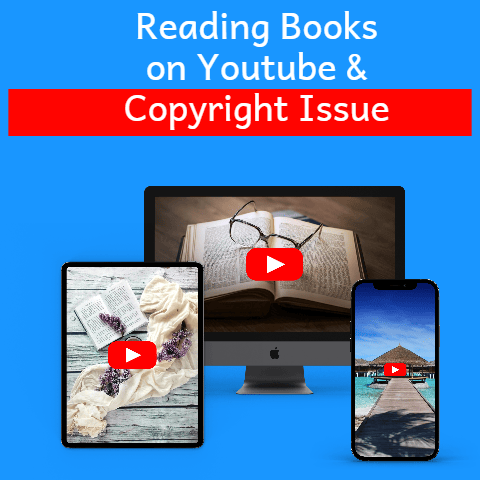Best Free Screen Recorder for YouTube (7 Tools Now!)
Imagine this: you’re a budding YouTuber, juggling scripts, lighting, and trying to capture that perfect gameplay moment.
Your desk is a chaotic mess of notes, your old screen recorder keeps crashing, and the final product looks… well, let’s just say it doesn’t scream “professional.” The frustration is real, right?
Now, picture this: same you, but now you’re armed with a sleek, free screen recorder.
You effortlessly capture crystal-clear tutorials, engaging gameplay, and polished presentations.
Editing is a breeze, your videos look amazing, and your subscriber count is climbing.
What changed?
You unlocked the power of the right screen recording tool.
As someone who’s been in the YouTube trenches, I know firsthand how crucial a good screen recorder is.
It’s not just about capturing what’s on your screen; it’s about elevating your content, engaging your audience, and saving yourself a whole lot of headache.
In this article, I’m going to dive deep into the world of free screen recorders, showing you how these tools can transform your YouTube game and make video production more accessible and professional than ever before.
Understanding the Need for Screen Recording Tools
The Rise of Video Content
Let’s face it: video is king.
YouTube is the second most visited website in the world, a testament to our collective obsession with visual content.
According to Statista, in 2023, YouTube had over 2.5 billion users, showcasing the platform’s massive reach and influence.
Cisco projects that video will account for 82% of all internet traffic by 2025.
That’s huge!
People are consuming video like never before, and if you’re a content creator, you need to be where the eyeballs are.
YouTube offers an unparalleled opportunity to connect with a massive audience, but to stand out, you need to deliver high-quality, engaging videos.
Use Cases for Screen Recording
So, where does screen recording fit into all of this?
Everywhere!
Here are just a few scenarios where it’s absolutely essential:
- Tutorials: Need to show someone how to use a specific software or navigate a website?
Screen recording is your best friend. - Gameplay Videos: Let’s Play videos are still incredibly popular.
Capturing your gameplay with commentary is a must. - Software Demonstrations: Showcasing a new app or software?
Screen recording allows you to walk viewers through its features and benefits. - Educational Content: Creating online courses or educational videos?
Screen recording lets you capture presentations, lectures, and demonstrations. - Reaction Videos: Reacting to videos, memes, or news?
Screen recording allows you to showcase the original content alongside your reaction.
The possibilities are endless!
If you’re creating any kind of content that involves showing something on your screen, you need a screen recorder.
Challenges Faced Without Screen Recording Tools
Trying to create video content without a proper screen recorder is like trying to bake a cake without an oven.
It’s possible, but the results are likely to be… less than ideal.
Here are some of the challenges you might face:
- Poor Quality: Recording your screen with a phone or low-quality software results in pixelated, blurry footage that’s hard to watch.
- Editing Nightmares: Without proper editing tools, cleaning up your recordings can be a time-consuming and frustrating process.
- Missed Interactions: Trying to explain something on screen without actually showing it is like trying to describe a color to a blind person.
You need to capture those screen interactions. - Lack of Professionalism: Ultimately, using subpar recording methods makes your content look amateurish, which can turn viewers away.
Investing in a good screen recorder is an investment in the quality and professionalism of your content.
Criteria for Choosing a Screen Recorder
Okay, so you’re convinced you need a screen recorder.
But with so many options out there, how do you choose the right one?
Here are the key criteria to consider:
User-Friendliness
Let’s be real: not everyone is a tech wizard.
You want a screen recorder that’s easy to use, even if you’re not a computer expert.
An intuitive interface and simple controls are essential for a smooth recording experience.
Look for recorders with clear instructions and minimal technical jargon.
Quality of Recording
This is a big one.
You want a screen recorder that can capture high-definition video at a smooth frame rate.
Aim for at least 1080p resolution and 30 frames per second (fps) for professional-looking content.
Some recorders even offer 4K recording capabilities.
Editing Features
While you can always use separate video editing software, having built-in editing tools in your screen recorder can save you a lot of time and effort.
Look for features like trimming, cropping, adding annotations, and audio editing.
Output Formats
Flexibility is key.
You want a screen recorder that can export your videos in various formats, such as MP4, AVI, MOV, and WMV.
This ensures compatibility with different video platforms and devices.
Compatibility
Make sure the screen recorder is compatible with your operating system (Windows, macOS, Linux).
Also, consider whether it works with your microphone, webcam, and other recording devices.
Top 7 Free Screen Recorders for YouTube in 2025
Alright, let’s get to the good stuff!
Here are my top 7 picks for the best free screen recorders for YouTube in 2025, based on the criteria we just discussed.
1. OBS Studio
- Overview: OBS Studio (Open Broadcaster Software) is a powerhouse of a free screen recorder and live streaming software.
It’s open-source, meaning it’s completely free to use and customize. - Features:
- High-performance real-time video/audio capturing and mixing.
- Unlimited scenes and sources.
- Customizable transitions.
- Noise suppression and audio mixing.
- Live streaming to YouTube, Twitch, and other platforms.
- Pros:
- Completely free and open-source.
- Highly customizable.
- Excellent recording quality.
- Live streaming capabilities.
- Cons:
- Steep learning curve for beginners.
- Can be resource-intensive on older computers.
- Ideal Use Cases: Gameplay videos, live streaming, tutorials, presentations.
My Take: OBS Studio is the gold standard for free screen recording.
While it can be intimidating at first, the sheer power and customization it offers are unmatched.
If you’re serious about creating high-quality YouTube content, OBS Studio is worth the effort to learn.
3. FlashBack Express
- Overview: FlashBack Express is a user-friendly screen recorder with a focus on simplicity and ease of use.
- Features:
- No watermarks or time limits.
- Simple editing tools.
- Webcam recording.
- Scheduled recordings.
- Pros:
- Easy to use interface.
- No watermarks or time limits.
- Decent editing features for a free tool.
- Cons:
- Limited features compared to OBS Studio.
- Requires free registration.
- Ideal Use Cases: Educational content, tutorials, presentations, recording webcam footage.
My Take: FlashBack Express is a great option for beginners who want a simple and straightforward screen recorder.
The lack of watermarks and time limits is a huge plus.
4. Screencast-O-Matic
- Overview: Screencast-O-Matic is a popular screen recorder with a user-friendly interface and a wide range of features.
- Features:
- Screen and webcam recording.
- Simple video editing tools.
- Direct upload to YouTube.
- Music library.
- Pros:
- Easy to use interface.
- Direct upload to YouTube.
- Good selection of editing tools.
- Cons:
- Free version has a 15-minute recording limit.
- Watermark on free recordings.
- Ideal Use Cases: Quick tutorials, presentations, recording short videos.
My Take: Screencast-O-Matic is a solid choice for creating short, simple videos.
The direct upload to YouTube is a convenient feature, but the watermark and recording limit in the free version are drawbacks.
5. Loom
- Overview: Loom is designed for creating quick video messages and tutorials.
It’s perfect for asynchronous communication and sharing information efficiently. - Features:
- Instant screen and webcam recording.
- Easy sharing via link.
- Viewer insights.
- Annotation tools.
- Pros:
- Incredibly easy to use.
- Fast and efficient for creating quick videos.
- Great for communication and collaboration.
- Cons:
- Limited editing features.
- Free version has a recording limit.
- Ideal Use Cases: Quick tutorials, video messages, feedback videos, internal communication.
My Take: Loom is a game-changer for creating quick, personalized videos.
It’s perfect for communicating with your team, providing feedback, or creating short tutorials.
6. Bandicam
- Overview: Bandicam is a powerful screen recorder with a strong focus on gaming content.
It’s known for its high-performance recording and ability to capture gameplay without lag. - Features:
- Real-time drawing.
- Scheduled recording.
- Chroma Key.
- Game recording mode.
- Pros:
- High-performance recording.
- Excellent for capturing gameplay.
- Real-time drawing tools.
- Cons:
- Free version has a 10-minute recording limit and watermark.
- Limited editing features.
- Ideal Use Cases: Gameplay videos, software demonstrations, tutorials.
My Take: Bandicam is a top choice for gamers who want to capture high-quality gameplay footage.
The real-time drawing tools are a nice touch for adding annotations and highlighting important elements.
7. CamStudio
- Overview: CamStudio is a simple and lightweight screen recorder that’s been around for a long time.
It’s a basic tool, but it gets the job done for basic screen recording needs. - Features:
- Screen and audio recording.
- Customizable cursor options.
- Output to AVI format.
- Pros:
- Simple and easy to use.
- Lightweight and efficient.
- Completely free.
- Cons:
- Outdated interface.
- Limited features.
- Output only to AVI format.
- Ideal Use Cases: Basic screen recording, capturing simple tutorials, creating short videos.
My Take: CamStudio is a bare-bones screen recorder that’s perfect for those who need a simple tool for basic screen recording.
However, its outdated interface and limited features make it less appealing than other options on this list.
Conclusion
Recap of the Transformation
The availability of these free screen recording tools has revolutionized the world of YouTube content creation.
No longer do you need to invest in expensive software or struggle with complicated setups.
With the right tool, you can create high-quality, engaging videos that capture your audience’s attention and elevate your channel.
Encouragement for Creators
I encourage you to experiment with these tools and find the one that best fits your unique style and needs.
Don’t be afraid to try different features, explore customization options, and see what works best for your content.
Call to Action
Start using these tools today and share your experiences!
Let’s build a community of learning and improvement among YouTube creators.
Share your tips, tricks, and favorite screen recording techniques in the comments below.
Together, we can all create amazing content and take our YouTube channels to the next level!