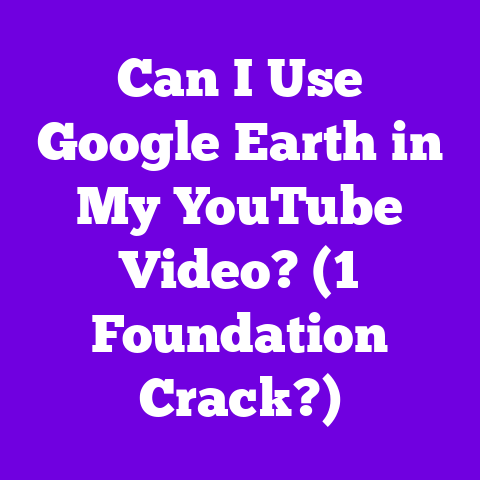Best Free Software for YouTube Thumbnail (5 Quick Fixes!)
Let’s be honest, as YouTube creators, we’re always looking for ways to level up our game without breaking the bank.
Think of your YouTube channel as a business – and what’s the key to any successful business?
Smart investments and long-term thinking.
And guess what?
Investing time and effort into crafting killer thumbnails is one of the smartest long-term investments you can make.
Why?
Because in the chaotic sea of YouTube content, your thumbnail is your lighthouse.
It’s the first thing potential viewers see, and it’s what ultimately determines whether they click on your video or scroll past.
A compelling thumbnail can be the difference between a video that languishes in obscurity and one that goes viral, boosting your views, subscribers, and ultimately, your revenue.
Imagine your thumbnail as your video’s movie poster – you wouldn’t release a blockbuster with a blurry, uninspired poster, would you?
Now, you might be thinking, “Okay, great, I get it.
Thumbnails are important.
But I’m just starting out, and I don’t have a budget for fancy design software.” That’s where the beauty of free software comes in!
In 2025, we have a plethora of fantastic, completely free tools that can help you create professional-looking thumbnails that grab attention and drive clicks.
In this article, I’m going to walk you through my top five picks for the best free thumbnail creation software in 2025.
I’ll also share some quick fixes and pro-tips to help you transform your thumbnails from “meh” to “must-click!” Let’s dive in and unlock the visual appeal of your channel!
Section 1: The Importance of Thumbnails in YouTube Success
Think of your YouTube thumbnail as the digital equivalent of a storefront window.
It’s your first chance to make an impression, to pique curiosity, and to convince someone to step inside (or, in this case, click play).
In a world of endless scrolling, that first impression matters more than ever.
I’ve seen it firsthand countless times.
A client comes to me frustrated with low views, and one of the first things I analyze is their thumbnail game.
Often, it’s the missing piece of the puzzle.
But don’t just take my word for it. Consider these statistics:
- 90% of the best-performing videos on YouTube have custom thumbnails. This isn’t just a coincidence.
It’s a clear indicator that viewers respond to visually appealing and informative thumbnails. - Videos with custom thumbnails get significantly more clicks. Studies have shown that custom thumbnails can increase click-through rates (CTR) by up to 30% or more.
Imagine boosting your views by almost a third simply by improving your thumbnail! - YouTube algorithm favors videos with high CTR. The algorithm is constantly analyzing how viewers interact with videos, and CTR is a key metric.
Higher CTR signals to YouTube that your video is engaging and relevant, which can lead to increased visibility and promotion.
Let’s look at a real-world example.
Think about a YouTube channel dedicated to cooking tutorials.
They could post two videos with identical content but different thumbnails.
- Thumbnail A: A blurry, dimly lit photo of the finished dish.
- Thumbnail B: A bright, professionally lit photo of the dish with a clear title overlay that reads, “Easiest Chocolate Cake EVER!”
Which video do you think will get more clicks?
I bet it’s Thumbnail B.
It’s visually appealing, informative, and promises an easy-to-follow recipe.
Now, what are some common thumbnail mistakes I see creators making?
- Using low-resolution images: Nothing screams “unprofessional” like a pixelated thumbnail.
- Cluttered designs: Cramming too much information into a small space makes it difficult for viewers to understand what the video is about.
- Misleading thumbnails: Using a thumbnail that doesn’t accurately represent the content of the video is a surefire way to lose viewers’ trust.
- Inconsistent branding: Using different styles and color schemes for each thumbnail makes it difficult for viewers to recognize your channel.
Avoid these pitfalls by using the right tools and following some basic design principles, which I’ll cover later in the article.
Remember, your thumbnail is your first impression.
Make it count!
Section 2: Criteria for Selecting Thumbnail Software
Okay, so you’re convinced that thumbnails are crucial.
Now, how do you choose the right software to create them?
With so many options available, it can be overwhelming.
Here’s what I look for when evaluating free thumbnail creation software:
- Ease of Use: Let’s face it, not everyone is a graphic designer.
The software should be intuitive and easy to learn, even for beginners.
A steep learning curve can be a major deterrent, especially when you’re just starting out. - Templates: A good selection of pre-designed templates can save you a ton of time and effort.
Look for templates that are specifically designed for YouTube thumbnails and that cover a variety of niches and styles. - Customization Options: While templates are great, you’ll also want the ability to customize them to match your brand and style.
Look for software that allows you to change colors, fonts, and layouts, and add your own images and logos. - Image Quality: Your thumbnails need to look crisp and professional, so make sure the software supports high-resolution exports.
Look for options to export in formats like JPG or PNG at a resolution of at least 1280×720 pixels. - Accessibility and Compatibility: Can you access the software on your computer, tablet, or even your phone?
Does it work with your operating system (Windows, Mac, Linux)?
The more accessible the software is, the easier it will be to create thumbnails on the go. - User Community and Support: A strong user community can be a valuable resource for learning tips and tricks, troubleshooting problems, and getting inspiration.
Look for software that has active forums, tutorials, or social media groups.
Good customer support is also a plus, in case you run into any technical issues.
I also consider features like:
- Drag-and-drop interface: Makes it easy to move elements around and create your desired layout.
- Text editing tools: Allows you to add engaging text overlays with different fonts, sizes, and colors.
- Image editing tools: Enables you to adjust brightness, contrast, and saturation, and apply filters to your images.
- Integration with stock photo libraries: Provides access to a wide variety of high-quality images that you can use in your thumbnails.
Ultimately, the best software for you will depend on your individual needs and preferences.
But by considering these criteria, you can narrow down your options and find a tool that helps you create amazing thumbnails that drive clicks and grow your channel.
Section 3: Best Free Software Options for YouTube Thumbnail Creation
Alright, let’s get down to the good stuff!
Here are my top five picks for the best free software for YouTube thumbnail creation in 2025, along with some quick fixes to get you started:
Software 1: Canva
Overview: Canva is a powerhouse of design tools, and its free version is surprisingly robust.
It boasts a user-friendly interface and a massive library of templates and design elements.
It’s perfect for beginners and experienced creators alike.Quick Fixes:
-
How to use templates effectively: Don’t just pick a template and call it a day.
Customize it to match your brand and the specific content of your video.
Change the colors, fonts, and layout to make it your own. -
Customize colors and fonts: Use Canva’s color palette tool to choose colors that complement your brand and the theme of your video.
Experiment with different fonts to find one that is both readable and visually appealing.
I tend to limit myself to two fonts per thumbnail. -
Add text overlays: Use Canva’s text tools to add a clear and concise title to your thumbnail.
Use a bold font and a contrasting color to make the text stand out.
Consider adding a call to action, such as “Watch Now!” -
Export images in high resolution: Make sure to export your thumbnails in high resolution (at least 1280×720 pixels) to ensure they look crisp and professional on YouTube.
-
Software 2: Snappa
Overview: Snappa is all about simplicity and speed.
It’s designed specifically for creating social media graphics, including YouTube thumbnails.
Its streamlined interface and pre-made templates make it a great choice for creators who want to create thumbnails quickly and easily.Quick Fixes:
-
Utilizing pre-made templates: Snappa offers a wide variety of pre-made templates specifically designed for YouTube thumbnails.
Browse the library and find a template that matches the theme of your video. -
Adding graphics and logos: Use Snappa’s graphics library to add visual interest to your thumbnails.
You can also upload your own logo to reinforce your brand identity. -
Resizing images for different platforms: Snappa makes it easy to resize your thumbnails for different social media platforms.
This is a great way to promote your videos on other channels and drive traffic back to YouTube.
-
Software 3: Adobe Express
Overview: Adobe Express (formerly Adobe Spark Post) is a surprisingly powerful free tool that gives you access to some of Adobe’s renowned design capabilities.
It’s a great option for creators who want a bit more control over their designs.Quick Fixes:
-
Using design filters: Adobe Express offers a variety of design filters that can instantly transform the look and feel of your thumbnails.
Experiment with different filters to find one that complements your style. -
Layering images: Use Adobe Express’s layering tools to create depth and visual interest in your thumbnails.
Layer images, text, and graphics to create a dynamic and engaging design. -
Utilizing Adobe’s stock photo library: Adobe Express gives you access to a limited selection of Adobe’s high-quality stock photos.
Use these photos to enhance your thumbnails and make them stand out.
-
Software 4: Pixlr
Overview: Pixlr is a free online photo editing tool that offers a surprisingly advanced set of features.
It’s a great option for creators who want more control over their image editing and design.Quick Fixes:
-
Editing photos on the go: Pixlr is a web-based tool, so you can access it from any device with an internet connection.
This makes it easy to edit photos and create thumbnails on the go. -
Applying effects: Pixlr offers a wide variety of effects that can enhance your photos and make them more visually appealing.
Experiment with different effects to find one that complements your style. -
Using the cutout tool for unique designs: Pixlr’s cutout tool allows you to isolate specific elements from your photos and use them in your thumbnails.
This is a great way to create unique and eye-catching designs. -
Quick Fixes:
-
Using collage templates: Fotor offers a variety of collage templates that can help you create visually appealing thumbnails with multiple images.
-
Adjusting brightness and contrast: Use Fotor’s brightness and contrast tools to enhance your photos and make them more visually appealing.
-
Adding stickers or icons: Fotor offers a library of stickers and icons that you can use to add visual interest to your thumbnails.
-
Section 4: Additional Tips for Eye-Catching Thumbnails
Now that you have the tools, let’s talk about some design principles that will take your thumbnails to the next level:
- Color Theory: Understanding how colors interact can have a big impact on your thumbnails.
Use complementary colors (colors opposite each other on the color wheel) to create contrast and draw attention.
Use analogous colors (colors next to each other on the color wheel) to create a harmonious and calming effect. - Typography: Choose fonts that are easy to read and that match the tone of your video.
Use different font sizes and weights to create visual hierarchy and emphasize key words. - Visual Hierarchy: Guide the viewer’s eye by using different sizes, colors, and positions to emphasize the most important elements of your thumbnail.
- Consistent Branding: Use the same colors, fonts, and style across all of your thumbnails to create a consistent brand identity.
This will help viewers recognize your channel and build trust. - A/B Testing: Experiment with different thumbnail designs to see what works best with your audience.
Use YouTube’s built-in A/B testing feature to compare different thumbnails and see which one gets the most clicks.
Here’s a personal story: I once worked with a gaming channel that was struggling to gain traction.
Their thumbnails were generic and uninspired.
We started A/B testing different thumbnail designs, focusing on brighter colors, more expressive facial expressions, and clearer text overlays.
Within a few weeks, their click-through rate increased by over 50%!
This just goes to show the power of A/B testing and continually refining your thumbnail strategy.Conclusion
Creating eye-catching thumbnails is not just a cosmetic upgrade; it’s a strategic investment in your YouTube success.
It’s the handshake that introduces your content to the world, and in the hyper-competitive landscape of YouTube, that first impression is everything.By leveraging the free software options I’ve outlined – Canva, Snappa, Adobe Express, Pixlr, and Fotor – you can significantly enhance the visual appeal of your thumbnails without incurring any costs.
Remember, each tool offers unique strengths, so experiment to find the best fit for your style and needs.Think of your thumbnails as miniature billboards advertising your content.
They should be visually appealing, informative, and intriguing enough to make viewers want to click and learn more.
Investing time and effort in thumbnail creation is not just about aesthetics; it’s about driving views, growing your subscriber base, and ultimately achieving long-term success on YouTube.Don’t be afraid to get creative, experiment with different designs, and continuously analyze your results.
The key is to find a style that resonates with your audience and that accurately represents the value of your content.So, go forth and create thumbnails that shine!
Your YouTube channel will thank you for it.Call to Action:
Now it’s your turn!
Share your experiences with different software and your favorite thumbnail designs in the comments below.
What tips and tricks have you learned along the way?
And don’t forget to subscribe for more tips on improving your YouTube channel and content creation strategies!
Let’s build a community of creators who are passionate about crafting compelling visuals that drive success.-