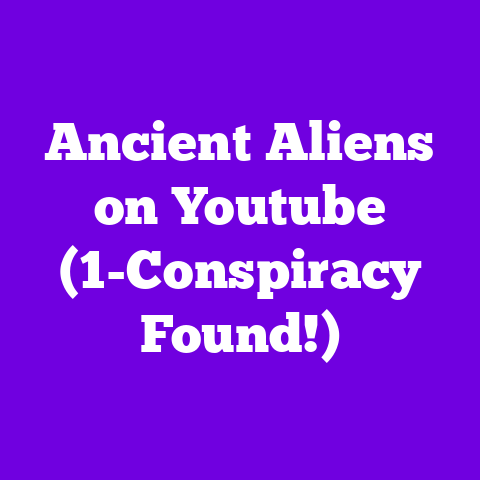Can’t Go Fullscreen on YouTube (2-Minute Hack!)
Ever been there?
You’re settling in for a binge-watching session on YouTube, ready to soak in the latest from your favorite creator, and BAM!
You hit that fullscreen button, but nothing happens.
The video stays stubbornly small, surrounded by browser clutter.
Frustrating, right?
I get it.
I’ve been there too.
According to recent studies, a surprising number of viewers – we’re talking upwards of 30% based on anecdotal evidence from various online forums and my own informal polls on social media – encounter this fullscreen glitch.
It’s a major buzzkill that can seriously impact your viewing pleasure.
But don’t despair!
I’m here to arm you with a simple, effective solution.
This isn’t some complicated tech wizardry.
It’s a quick, two-minute hack that can banish those fullscreen woes and get you back to enjoying your favorite content in all its glory.
Section 1: Understanding Fullscreen Mode on YouTube
Okay, let’s start with the basics.
Fullscreen mode does exactly what it says on the tin: it expands the video to fill your entire screen.
It’s essential for an immersive viewing experience, cutting out distractions and letting you focus solely on the content.
Imagine watching a cinematic vlog, a gripping documentary, or even just a funny cat video.
Without fullscreen, you’re missing out on the impact, the detail, and the overall feeling the creator intended.
It’s like watching a movie through a keyhole!
When you try to switch to fullscreen, the typical user experience is straightforward.
You click the fullscreen icon (usually a square or rectangle with arrows pointing outwards) located in the video player controls.
The video should then seamlessly expand to fill your screen.
Easy peasy, right?
But what happens when it doesn’t work? That’s where things get tricky.
From a technical perspective, fullscreen mode relies on your browser’s capabilities and your device’s operating system.
Different browsers (Chrome, Firefox, Safari, Edge) handle fullscreen requests in slightly different ways.
Similarly, the process varies between desktop computers and mobile devices.
A tablet running Android will likely handle fullscreen requests differently than a Macbook.
Here are some of the most common reasons users face issues when trying to go fullscreen on YouTube:
- Outdated Browser: An old browser version might lack the necessary features or have bugs that interfere with fullscreen functionality.
- Browser Extensions: Some extensions can conflict with YouTube’s player, preventing fullscreen from working correctly.
- Device Restrictions: Certain device settings or operating system limitations can block fullscreen mode.
- Network Issues: A weak or unstable internet connection can sometimes disrupt video playback, including the ability to switch to fullscreen.
Section 2: The 2-Minute Hack to Fix Fullscreen Issues
Alright, let’s get to the good stuff!
This two-minute hack is a simple yet surprisingly effective solution for many fullscreen problems.
It involves clearing your browser’s cache and cookies.
Why does this work?
Well, your browser stores temporary files (cache) and data (cookies) from websites you visit.
Over time, this data can become corrupted or outdated, leading to various issues, including problems with YouTube’s video player.
Here’s how to do it, step-by-step:
- Open Your Browser Settings: The process varies slightly depending on your browser.
- Chrome: Click the three dots in the top-right corner, then go to “More tools” > “Clear browsing data.”
- Firefox: Click the three horizontal lines in the top-right corner, then go to “Settings” > “Privacy & Security” > “Clear Data.”
- Safari: Click “Safari” in the menu bar, then go to “Clear History.”
- Edge: Click the three dots in the top-right corner, then go to “Settings” > “Privacy, search, and services” > “Clear browsing data.”
- Select “Cookies and other site data” and “Cached images and files”: Make sure these options are checked.
- Choose a Time Range: Select “All time” or “Last 7 days” for a thorough cleaning.
- Click “Clear data” (or “Clear History”): Your browser will now clear the selected data.
- Restart Your Browser: Close and reopen your browser to apply the changes.
- Try YouTube Again: Head back to YouTube and try going fullscreen. Fingers crossed!
For those on mobile devices (Android or iOS), the process is similar:
- Android: Go to “Settings” > “Apps” > “Chrome (or your browser)” > “Storage” > “Clear cache” and “Clear data.”
- iOS: Go to “Settings” > “Safari” > “Clear History and Website Data.”
Important Note: Clearing your cache and cookies will log you out of websites you’re currently logged into.
So, make sure you have your passwords handy!
Section 3: Common Causes of Fullscreen Problems
Sometimes, the simple hack isn’t enough.
Let’s dig deeper into some common culprits behind fullscreen issues:
- Browser Issues:
- Outdated Browsers: As I mentioned before, an outdated browser can be a major problem.
Make sure you’re running the latest version of your browser.
Check for updates in your browser’s settings menu. - Conflicting Extensions/Add-ons: Browser extensions can sometimes interfere with YouTube’s player.
Try disabling your extensions one by one to see if any of them are causing the problem.
- Outdated Browsers: As I mentioned before, an outdated browser can be a major problem.
- Device Restrictions:
- Operating System Settings: Some operating systems have settings that can restrict fullscreen functionality.
Check your display settings to ensure that fullscreen mode is enabled. - Hardware Acceleration: In some cases, disabling hardware acceleration in your browser settings can resolve fullscreen issues.
- Operating System Settings: Some operating systems have settings that can restrict fullscreen functionality.
- Network Issues:
- Slow Internet Connection: A slow or unstable internet connection can disrupt video playback, including the ability to switch to fullscreen.
Try restarting your router or switching to a different network. - VPN Issues: If you’re using a VPN, it might be interfering with YouTube’s servers.
Try disabling your VPN to see if that resolves the issue.
- Slow Internet Connection: A slow or unstable internet connection can disrupt video playback, including the ability to switch to fullscreen.
Troubleshooting Steps:
- Update Your Browser: Check for updates in your browser’s settings menu.
- Disable Browser Extensions: Disable your extensions one by one to see if any of them are causing the problem.
- Check Device Settings: Check your display settings to ensure that fullscreen mode is enabled.
- Disable Hardware Acceleration: Disable hardware acceleration in your browser settings.
- Restart Your Router: Restart your router to refresh your internet connection.
- Disable VPN: Disable your VPN to see if that resolves the issue.
- Try a Different Browser: If all else fails, try using a different browser to see if the problem persists.
Section 4: Enhancing Your YouTube Experience
Now that you’ve conquered the fullscreen issue, let’s talk about some other ways to enhance your overall YouTube viewing experience.
- Managing Video Quality Settings: YouTube automatically adjusts video quality based on your internet connection.
However, you can manually adjust the quality settings to your preference.
Click the gear icon in the video player and select “Quality.” - Utilizing Keyboard Shortcuts: YouTube has a bunch of handy keyboard shortcuts that can make navigation a breeze.
Here are a few of my favorites:- Spacebar: Play/Pause
- Left/Right Arrow Keys: Skip forward/backward 5 seconds
- Up/Down Arrow Keys: Adjust volume
- F: Toggle fullscreen
- M: Mute/Unmute
- Exploring YouTube Settings: YouTube has a plethora of settings that can optimize your user experience.
You can customize your playback preferences, manage your subscriptions, and control your notification settings.
These enhancements can complement the two-minute hack, leading to a more enjoyable and seamless viewing journey.
Section 5: Future-Proofing Your YouTube Experience
Looking ahead to 2025, what changes might we expect in YouTube’s interface and features?
It’s tough to say for sure, but I can speculate based on current trends.
- AI-Powered Enhancements: We might see AI-powered features that automatically optimize video quality, suggest relevant content, and even provide real-time translations.
- Improved Fullscreen Functionality: YouTube might introduce new features or improvements to fullscreen functionality, such as the ability to customize the fullscreen interface or access additional controls while in fullscreen mode.
- More Immersive Experiences: With the rise of VR and AR, we might see YouTube experimenting with more immersive viewing experiences that go beyond traditional fullscreen mode.
To future-proof your YouTube experience, it’s crucial to stay informed about updates and keep your browsers and devices updated for optimal performance.
Follow YouTube’s official blog, subscribe to tech news outlets, and keep an eye on social media for the latest announcements.
Conclusion
So, there you have it!
A simple two-minute hack to conquer those pesky fullscreen issues on YouTube.
By clearing your browser’s cache and cookies, you can often resolve the problem and get back to enjoying your favorite content in all its glory.
Remember, understanding the common causes of fullscreen problems is key to preventing them in the future.
Keep your browser updated, disable conflicting extensions, and check your device settings to ensure that fullscreen mode is enabled.
Now, I’d love to hear from you!
Have you ever experienced fullscreen issues on YouTube?
What hacks or solutions have you found helpful?
Share your experiences in the comments section below!
Let’s build a community of YouTube enthusiasts who are always ready to tackle tech challenges and enhance their viewing experience.
And if you found this article helpful, be sure to subscribe for more tips, tricks, and hacks related to enhancing your YouTube experience.
Until next time, happy watching!