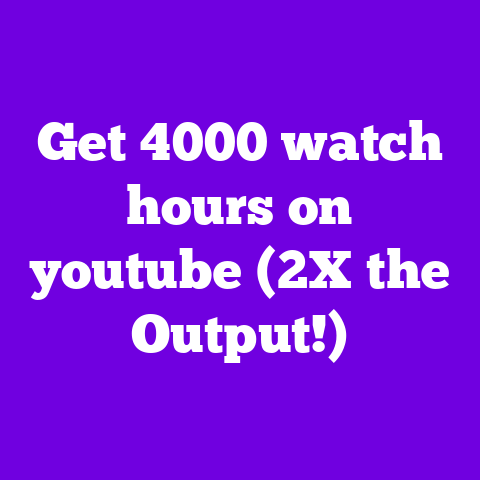Convert YouTube to MP3 with VLC (2-Tool Trick!)
Ever found yourself scrolling through YouTube, discovering amazing music or a must-listen podcast, and wishing you could take it offline?
I know I have!
YouTube is a goldmine of audio content, but sometimes you just want to listen without being tethered to the internet.
That’s where converting YouTube videos to MP3 comes in handy, especially for those long commutes or workout sessions.
You’re probably thinking: “Isn’t that complicated?”
Not with the “2-Tool Trick” I’m about to share!
VLC Media Player, that free and versatile
tool we all know and love, can actually
do this.
And I’m going to show you
how to simplify the process even further.
In this article, I’ll walk you through everything
you need to know about converting YouTube
videos to MP3 using VLC and one other
essential tool.
Get ready to unlock a whole
new level of offline listening!
Section 1: Understanding the Basics of
YouTube to MP3 Conversion
First, let’s get down to basics.
What exactly is MP3, and why is it so popular?
MP3, or MPEG Audio Layer III, is a compressed audio format.
It reduces file size while maintaining reasonable audio quality.
This makes it perfect for storing music and audiobooks on your phone or MP3 player without taking up too much space.
That’s why it’s been a go-to format for decades.
But before we dive in, let’s talk about the elephant in the room: legality.
Converting YouTube videos to MP3 can be a bit of a gray area.
It’s essential to understand the legal and ethical considerations surrounding this practice.
Copyright laws protect content creators, and downloading copyrighted material without permission is generally illegal.
However, there’s the concept of “fair use,” which allows limited use of copyrighted material for purposes such as criticism, commentary, news reporting, teaching, scholarship, or research.
Whether converting a YouTube video to MP3 falls under fair use depends on the specific circumstances.
For example, downloading a song for personal offline listening might be considered fair use in some cases, but distributing that MP3 file to others would likely be a copyright infringement.
Always respect copyright laws and consider supporting content creators by purchasing their music or subscribing to their channels.
Okay, now that we’ve covered the legalities, let’s talk about the tools you’ll need.
The first, of course, is VLC Media Player.
The second tool is for grabbing the YouTube video URL.
I’ll explain why this is important and recommend a user-friendly option in the next section.
Section 2: Preparing Your Tools
Alright, let’s get our hands dirty and prepare our tools for the YouTube to MP3 conversion magic!
First up, VLC Media Player.
If you don’t already have it installed, don’t worry; it’s a quick and painless process.
Here’s a step-by-step guide for different operating systems:
Windows:
- Go to the official VLC website: https://www.videolan.org/vlc/
- Click the “Download VLC” button.
- Run the downloaded installer file.
- Follow the on-screen instructions to complete the installation.
- You can typically click next to complete the installation.
macOS:
- Go to the official VLC website: https://www.videolan.org/vlc/
- Click the “Download VLC” button.
- Open the downloaded .dmg file.
- Drag the VLC icon to the Applications folder.
- Eject the .dmg file.
Linux:
-
The installation process varies depending on your Linux distribution.
-
Typically, you can install VLC using your distribution’s package manager.
-
For example, on Ubuntu, you can use the following command in the terminal:
sudo apt-get install vlc
Once VLC is installed, you’re halfway there!
Now, let’s talk about the second tool: grabbing the YouTube video URL.
While you can technically find the URL directly in your browser, having a dedicated tool makes the process much smoother.
I recommend using a browser extension like “Video DownloadHelper” (available for Chrome and Firefox).
There are also websites that do this, but I find extensions more convenient.
Here’s how to install Video DownloadHelper on Chrome:
- Open the Chrome Web Store and search for “Video DownloadHelper.”
- Click the “Add to Chrome” button.
- Confirm the installation by clicking “Add extension.”
Once installed, the Video DownloadHelper icon will appear in your browser toolbar.
Now you’re all set!
You have VLC Media Player ready to convert, and Video DownloadHelper ready to grab those YouTube video URLs.
Let’s move on to the 2-Tool Trick itself!
Section 3: The 2-Tool Trick Explained
Okay, let’s get to the heart of the matter.
Here’s the 2-Tool Trick for converting YouTube videos to MP3 with VLC:
Step 1: Obtaining the YouTube Video URL
First, navigate to the YouTube video you want to convert.
Make sure it’s the correct video and that it’s playing properly.
Now, here’s where Video DownloadHelper comes in handy.
Click the Video DownloadHelper icon in your browser toolbar.
It should detect the video playing on the page and display a list of available download options.
Don’t worry about downloading the video; we just need the URL.
Look for an option to “Copy URL” or “Copy link address.”
The wording may vary slightly depending on the extension version.
Click that option, and the YouTube video URL will be copied to your clipboard.
Step 2: Using VLC to Convert the Video
Now, it’s time to fire up VLC Media Player.
Open VLC and navigate to the “Media” menu.
Click on “Convert / Save…”
A new window will pop up.
In the “File” tab, click the “+ Add…” button.
This might seem counterintuitive, but trust me.
In the window that opens, paste the YouTube video URL you copied earlier.
You can use Ctrl+V (Windows) or Cmd+V (macOS).
Click “Open.”
Now, click the “Convert / Save” button at the bottom of the window.
In the “Profile” dropdown menu, select “Audio – MP3.”
This tells VLC to convert the video to an MP3 audio file.
You can also customize the audio settings by clicking the “Edit profile” button (the wrench icon next to the “Profile” dropdown).
Here, you can adjust the bitrate, channels, and other audio parameters.
For most purposes, the default settings are perfectly fine.
However, if you want higher audio quality, you can increase the bitrate.
A higher bitrate means a larger file size, so keep that in mind.
Step 3: Saving the MP3 File
Now that you’ve configured the conversion settings, it’s time to choose where to save the MP3 file.
Click the “Browse” button next to the “Destination file” field.
Choose a folder on your computer where you want to save the file.
Give the file a descriptive name so you can easily find it later.
I recommend using a naming convention that includes the artist and song title, for example, “Artist – Song Title.mp3”.
Once you’ve chosen the destination folder and file name, click “Save.”
Finally, click the “Start” button to begin the conversion process.
You’ll see a progress bar at the bottom of the VLC window indicating the conversion status.
The conversion time will depend on the length of the video and your computer’s processing power.
Once the progress bar reaches the end, the conversion is complete!
Congratulations!
You’ve successfully converted a YouTube video to MP3 using the 2-Tool Trick.
Now you can enjoy your favorite audio content offline, anytime, anywhere.
Section 4: Troubleshooting Common Issues
Even with the 2-Tool Trick, you might encounter some hiccups along the way.
Here are some common issues and how to troubleshoot them:
Problem: The URL is not working.
- Solution: Double-check that you’ve
copied the correct URL from YouTube.
Make sure the video is playing properly and that the URL is complete.
Sometimes, YouTube URLs can be shortened or truncated, which can cause problems.
Also, ensure that the Video DownloadHelper extension is working correctly and that it’s detecting the video on the page.
Problem: VLC crashing or failing to convert.
- Solution: First, make sure you have
the latest version of VLC Media Player installed.
Outdated versions can sometimes have bugs or compatibility issues.
You can check for updates by going to the “Help” menu in VLC and clicking “Check for Updates.” If updating doesn’t solve the problem, try restarting VLC and your computer.
Sometimes, a simple restart can fix temporary glitches.
If the problem persists, try converting a different YouTube video to see if the issue is specific to a particular video.
Problem: Audio quality not meeting expectations.
- Solution: The audio quality of the
converted MP3 file depends on the bitrate
you selected during the conversion process.
If you’re not happy with the audio quality, try increasing the bitrate in the “Edit profile” settings.
A higher bitrate generally results in better audio quality, but it also increases the file size.
Experiment with different bitrate settings to find the best balance between audio quality and file size.
Also, keep in mind that the audio quality of the original YouTube video can also affect the quality of the converted MP3 file.
If the original video has low audio quality, the converted MP3 file will also have low audio quality, regardless of the bitrate you select.
General Tips for Smooth Operation:
- Keep VLC Media Player updated to the latest version.
- Ensure you have a stable internet connection when copying the YouTube video URL.
- Close any unnecessary programs running in the background to free up system resources.
- If you’re still having problems, consult the VLC documentation or online forums for further assistance.
Section 5: Exploring Alternative Methods
While the VLC method is my go-to choice, it’s always good to know your options.
There are other ways to convert YouTube videos to MP3, each with its own pros and cons.
Online Converters:
- Numerous websites offer YouTube to MP3 conversion services.
- These are generally easy to use; you simply paste the YouTube video URL into the website and click “Convert.”
- However, online converters can be unreliable and may contain ads or malware.
- They also typically have limitations on the file size and conversion quality.
Dedicated Software:
- Some software applications are specifically designed for converting YouTube videos to MP3.
- These applications often offer more features and customization options than online converters.
- However, they may require a paid license.
Comparison:
So, why do I still prefer VLC?
Well, besides being free and versatile, VLC offers a level of control and customization that other methods often lack.
I also appreciate that it doesn’t bombard me with ads or potentially harmful software.
Plus, VLC can do so much more than just convert YouTube videos to MP3.
It’s a powerful media player that supports a wide range of audio and video formats.
Conclusion
Alright, we’ve covered a lot of ground.
Let’s recap the key points:
- YouTube is a fantastic source of audio content, but sometimes you want to listen offline.
- Converting YouTube videos to MP3 allows you to enjoy your favorite audio content without an internet connection.
- VLC Media Player is a free and versatile tool that can be used to convert YouTube videos to MP3.
- The 2-Tool Trick simplifies the conversion process by using VLC in conjunction with a browser extension like Video DownloadHelper.
- It’s important to respect copyright laws and consider supporting content creators.
- Troubleshooting common issues can help ensure a smooth conversion process.
- While other methods exist, VLC offers a balance of cost-effectiveness, flexibility, and control.
I encourage you to try out the 2-Tool Trick and experience the benefits of having your favorite audio content available offline.
Whether it’s for your daily commute, workout sessions, or simply relaxing at home, being able to listen to YouTube audio content without an internet connection can be a game-changer.
Now, I’d love to hear from you!
Have you tried converting YouTube videos to MP3 using VLC?
What are your experiences?
Do you have any additional tips or tricks to share?
Let me know in the comments below!