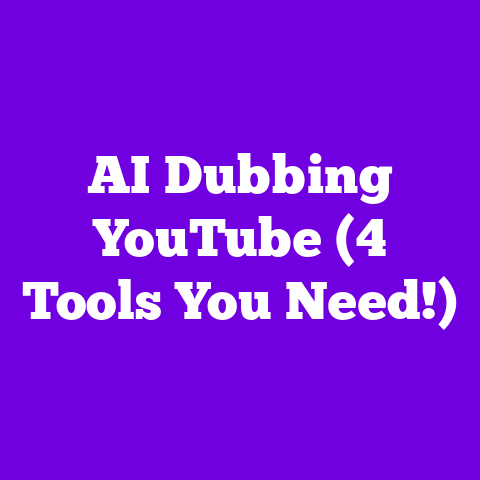Creating A Youtube Banner Image (5-Min Upgrade!)
In today’s world, a strong online presence is crucial.
Especially for us content creators.
Think of it as your digital handshake.
And on YouTube, your channel banner is often the first thing potential subscribers see.
It’s your chance to make a killer first impression.
Your YouTube banner is more than just a pretty picture.
It’s a visual representation of your channel’s identity.
It sets the tone for your content and helps engage potential subscribers.
It’s your billboard on the YouTube highway!
But who has hours to spend designing the perfect banner?
That’s where this guide comes in.
I’m going to show you how to make a quick, impactful upgrade to your channel.
We’re talking a stunning YouTube banner image in just 5 minutes.
Let’s dive in!
Section 1: The Importance of a YouTube Banner
Let’s be honest, how many times have you clicked on a YouTube channel and instantly judged it based on its banner?
I know I have!
Your banner is prime real estate on your channel.
It plays a huge role in establishing your brand identity.
Think of it as your digital storefront.
A well-designed banner can instantly create a professional look.
It enhances your credibility and tells viewers you’re serious about your content.
First impressions matter.
If your banner looks amateurish, viewers might assume your content is too.
But does a good banner really make a difference?
Let’s look at the data.
According to a study by Tubular Insights, channels with professionally designed visuals experience a 20% higher subscriber conversion rate.
That’s a huge jump!
It shows the tangible impact of investing in your channel’s visual appeal.
Think about the visual elements that contribute to an effective banner.
What comes to mind?
- Color Schemes: Use colors that align with your brand and evoke the right emotions.
- Typography: Choose fonts that are readable and reflect your channel’s personality.
- Imagery: High-quality images or graphics that are relevant to your content are essential.
For example, if you run a gaming channel, a banner featuring dynamic characters and vibrant colors will grab attention.
If you have a lifestyle channel, a clean, minimalist banner with a professional headshot might be more appropriate.
The goal is to create a cohesive visual experience that reinforces your brand and encourages viewers to subscribe.
Section 2: Understanding YouTube Banner Specifications for 2025
Alright, let’s get technical for a minute.
It’s crucial to understand the updated YouTube banner specifications for 2025.
YouTube is constantly evolving, and keeping up with the latest guidelines will ensure your banner looks its best across all devices.
Here are the key specs you need to know:
- Recommended Image Size: 2560 x 1440 pixels
- Minimum Safe Area for Text and Logos: 1546 x 423 pixels (This is the area that will always be visible, no matter the device).
- Maximum File Size: 6MB
- File Formats: JPG, PNG, GIF (Animated GIFs are supported, but keep the file size in mind).
Why are these specs so important?
Because YouTube displays your banner differently depending on the device being used.
A TV screen will show the entire banner, while a desktop will show a cropped version.
Mobile devices show an even smaller portion.
That’s why it’s crucial to keep all essential information (your channel name, logo, and tagline) within the “safe area.” This ensures it’s always visible, no matter how your banner is displayed.
Mobile compatibility is key.
Over 70% of YouTube views come from mobile devices (Statista, 2023).
If your banner isn’t optimized for mobile, you’re missing out on a huge opportunity to connect with your audience.
So, how do you check for optimal visibility across various devices?
Most design tools (like Canva, which I’ll talk about later) have preview features that allow you to see how your banner will look on different screens.
Take advantage of these tools to make sure your banner looks great, no matter where it’s viewed.
Section 3: Tools and Resources for Quick Design
Okay, now for the fun part!
Let’s talk about the tools and resources you can use to create a stunning YouTube banner in 5 minutes or less.
There are tons of options out there, but I’m going to focus on a few that are particularly user-friendly and efficient.
Here are my top picks:
- Canva: This is my go-to tool for almost everything design-related.
Canva has a massive library of templates, including pre-designed YouTube banners.
It’s incredibly user-friendly, with a drag-and-drop interface that makes customization a breeze.
Plus, they offer both free and paid plans. - Adobe Spark: Another great option from the Adobe family.
Adobe Spark offers a range of templates and design assets.
It’s known for its ease of use and mobile app, allowing you to create banners on the go. - Snappa: Specifically designed for creating social media graphics, Snappa is a powerful and intuitive tool.
It offers a wide range of professionally designed templates and a library of high-resolution images.
Each of these tools offers a range of features that can help you create a professional-looking banner quickly and easily.
The key is to choose the tool that best suits your needs and skill level.
Here are a few tips on how to navigate these tools efficiently:
- Start with a Template: Don’t try to design from scratch unless you’re a seasoned designer.
Templates provide a solid foundation and save you a ton of time. - Use the Search Function: Most tools have a search function that allows you to quickly find templates related to your niche or style.
- Take Advantage of Keyboard Shortcuts: Learning a few basic keyboard shortcuts can significantly speed up your workflow.
- Don’t Be Afraid to Experiment: Try different templates, fonts, and colors until you find something that you love.
Section 4: Step-by-Step Guide to Creating Your Banner
Alright, let’s get our hands dirty!
Here’s a straightforward, 5-minute process for designing your YouTube banner using Canva (but you can adapt it to any of the tools I mentioned earlier).
Step 1: Choose a Template (1 Minute)
Head over to Canva and search for “YouTube Banner.” You’ll see a ton of templates to choose from.
Browse through them and pick one that resonates with your channel’s theme and audience.
Look for templates that have a layout that you like and that are easy to customize.
Don’t worry too much about the colors or fonts at this stage, as you can always change them later.
Step 2: Customize Colors, Fonts, and Images (2 Minutes)
Now it’s time to make the template your own.
Start by changing the colors to match your brand.
Canva has a color palette tool that makes it easy to find the perfect shades.
Next, update the fonts to reflect your channel’s personality.
Choose fonts that are readable and that complement your brand.
Don’t use more than two or three different fonts in your banner.
Finally, replace the placeholder images with your own.
Use high-quality images that are relevant to your content.
You can upload your own images or choose from Canva’s library of free stock photos.
Step 3: Add Essential Information (1 Minute)
Make sure to include essential information in your banner, such as your channel name, tagline, and upload schedule.
This helps viewers understand what your channel is all about and encourages them to subscribe.
Keep the text concise and easy to read.
Use a font size that is large enough to be visible on all devices.
Position the text within the “safe area” to ensure it’s always visible.
Step 4: Preview Your Banner Across Different Devices (30 Seconds)
Before you download your banner, take a moment to preview it across different devices.
Canva has a preview feature that allows you to see how your banner will look on TVs, desktops, tablets, and smartphones.
Make sure that all essential information is visible on all devices.
If anything is cut off, adjust the layout accordingly.
Step 5: Download and Upload Your Banner (30 Seconds)
Once you’re happy with your banner, download it in the recommended file format (JPG or PNG).
Then, head over to your YouTube channel and upload your new banner.
To do this, go to your channel customization settings and click on the “Banner Image” section.
Upload your new banner and adjust the cropping if necessary.
And that’s it! You’ve just created a stunning YouTube banner in just 5 minutes!
Section 5: Best Practices for Banner Design
Now that you know how to create a banner quickly, let’s talk about some best practices that will make your banner even more effective.
- Balance: Distribute visual elements evenly across your banner to create a sense of harmony.
Avoid overcrowding one area with too many elements. - Contrast: Use contrasting colors and fonts to make your banner more visually appealing and easier to read.
- Hierarchy: Establish a clear visual hierarchy by using different sizes and styles to emphasize important elements.
High-quality images and graphics are non-negotiable.
Blurry or pixelated images will make your channel look unprofessional.
Use high-resolution images that are crisp and clear.
Your banner’s message should align with the type of content you offer.
If you run a cooking channel, your banner should feature images of delicious food.
If you run a travel channel, your banner should showcase stunning landscapes.
Let’s look at some successful YouTube channels with effective banners:
- PewDiePie: His banner is simple, clean, and instantly recognizable.
It features his logo and a vibrant color scheme that reflects his energetic personality. - Marques Brownlee (MKBHD): MKBHD’s banner is sleek, modern, and professional.
It features his logo and a tagline that clearly communicates his channel’s focus on technology. - Tasty: Tasty’s banner is visually appealing and mouthwatering.
It features images of delicious food and a clear call to action to subscribe.
What makes these banners stand out?
They are all visually appealing, easy to understand, and aligned with the channel’s content.
Section 6: Keeping Your Banner Updated
Your YouTube banner isn’t a “set it and forget it” kind of thing.
It’s important to periodically refresh your banner to reflect changes in your content, branding, or aesthetics.
Seasonal or thematic updates can keep your channel visually engaging.
For example, you could update your banner to reflect the holidays, a new product launch, or a special event.
A consistent design evolution can showcase growth and adaptability to your audience.
It shows that you’re invested in your channel and that you’re always striving to improve.
How often should you update your banner?
There’s no hard and fast rule, but I recommend updating it at least once a year.
You may want to update it more frequently if you’re undergoing a major rebranding or launching a new series.
A well-crafted banner can be created quickly and efficiently.
This gives you, as content creators, the freedom to focus on producing quality content that your audience will love.
It’s all about finding smart ways to enhance your digital branding, and your YouTube banner is a great place to start.
I encourage you to take the first step in upgrading your YouTube presence by applying the techniques and tools I’ve discussed in this article.
You’ll be surprised at the impact a simple banner update can have on your channel’s growth and engagement.
Call to Action:
I’d love to see what you come up with!
Share your newly created banners in the comments or on social media using #YouTubeBannerUpgrade.
Let’s inspire each other and build a community of visually stunning YouTube channels!