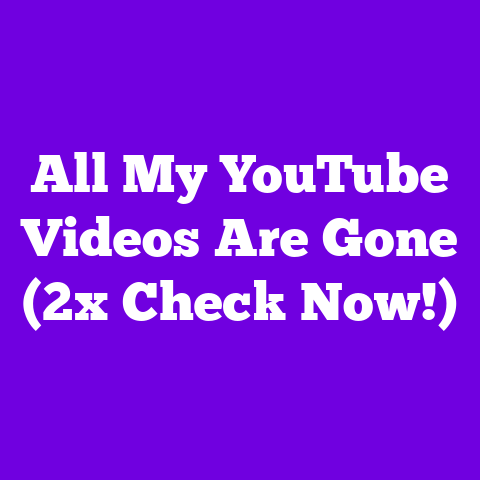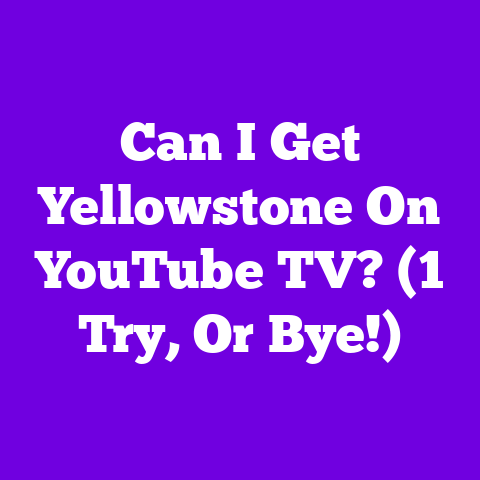YouTube Video Compression (1-Day Fix!)
That’s where video compression swoops in to save the day.
It’s the unsung hero of YouTube, allowing us to deliver high-quality content without sacrificing loading times or viewer patience.
In 2025, with the relentless march of technology, high-definition and even 4K videos are not just a luxury; they’re becoming the standard.
Everyone expects crisp visuals and smooth playback.
That’s why mastering video compression is no longer optional.
It’s a critical skill.
This article is your ultimate guide to understanding and implementing effective video compression.
I’m going to break it down into a simple, actionable plan you can tackle in just one day.
Let’s dive in and ensure your content shines!
Section 1: The Evolution of Video Compression
Think back to the early days of the internet.
Remember those pixelated videos that took forever to load?
Video compression has come a long way since then!
Early formats like MPEG-1 and MPEG-2 laid the foundation, but they were limited by the technology of the time.
Then came H.264 (AVC), a game-changer that delivered significantly better quality at lower bitrates.
For years, H.264 was the reigning champion, powering much of the online video we watched.
But the demand for higher resolution and better efficiency didn’t stop there.
H.265 (HEVC) emerged, offering even greater compression capabilities.
This meant we could stream 4K content without completely crushing our bandwidth.
According to a report by Allied Market Research, the HEVC codec market is expected to reach $29.1 billion by 2027, highlighting its growing importance.
Now, we’re seeing the rise of newer codecs like AV1 and VP9.
These are royalty-free alternatives that promise even better compression efficiency.
YouTube is already heavily invested in VP9.
They are pushing for AV1 adoption too, which is great news for creators who want to deliver top-notch video without hefty licensing fees.
These advancements have had a profound impact on content creation.
We can now produce visually stunning videos that are accessible to a wider audience, regardless of their internet speeds or devices.
Section 2: Current Trends in YouTube Video Consumption (2025)
Let’s talk about how people are watching videos in 2025.
Mobile is king!
Smartphones and tablets are the primary devices for many viewers.
This means your videos need to look great on smaller screens and load quickly on mobile networks.
We’re also seeing a rise in virtual reality (VR) and augmented reality (AR) content.
While these formats are still relatively niche, they’re gaining traction.
Compressing VR and AR videos presents unique challenges due to the high resolution and frame rates required for immersive experiences.
Another key trend is the shrinking attention span.
Shorter videos are often more successful at capturing and maintaining viewer attention.
According to a study by HubSpot, the ideal length for a YouTube video is around 11-15 minutes.
But regardless of length, you need to hook viewers in the first few seconds.
This is where efficient video compression comes in.
By optimizing your videos for fast loading and smooth playback, you can reduce bounce rates and keep viewers engaged for longer.
Nobody wants to wait for a video to buffer, especially on mobile!
Section 3: The Science Behind Video Compression
Okay, let’s get a little technical.
Understanding the science behind video compression will help you make informed decisions about your settings.
At its core, video compression is about reducing the amount of data needed to represent a video.
This is achieved by removing redundant or less important information.
Key concepts to wrap your head around include:
- Bitrate: This is the amount of data used per second of video.
A higher bitrate generally means better quality but also a larger file size. - Resolution: This refers to the number of pixels in your video (e.g., 1920×1080 for 1080p).
Higher resolutions require more data. - Frame Rate: This is the number of frames displayed per second (fps).
Common frame rates include 24fps, 30fps, and 60fps.
Higher frame rates result in smoother motion but also larger file sizes. - File Formats: Common video file formats include MP4, MOV, and AVI.
MP4 is generally the preferred format for YouTube due to its compatibility and efficiency.
There are two main types of compression:
- Lossy Compression: This removes some data that is deemed less important.
This results in smaller file sizes but can also lead to a loss of quality.
Most video compression techniques, including H.264 and H.265, are lossy. - Lossless Compression: This preserves all the original data, resulting in no loss of quality.
However, lossless compression typically results in much larger file sizes, making it impractical for most online video applications.
Choosing the right settings for your YouTube uploads is crucial.
YouTube recommends specific encoding settings to optimize both quality and file size.
I’ll dive into those settings later in the “1-Day Fix” section.
Section 4: Tools and Software for Video Compression
Alright, let’s talk about the tools of the trade.
There are plenty of software options available for video compression, each with its own strengths and weaknesses.
Here are a few popular choices:
- HandBrake: This is a free and open-source video transcoder that’s incredibly versatile.
It supports a wide range of input formats and codecs, and it offers a ton of customization options. - Adobe Media Encoder: This is a professional-grade video encoding software that’s part of the Adobe Creative Cloud suite.
It offers advanced features like batch encoding, preset management, and integration with other Adobe applications. - FFmpeg: This is a command-line tool that’s incredibly powerful and flexible.
It’s used by many professionals for its ability to handle complex encoding tasks.
Let’s take a closer look at how to use HandBrake and Adobe Media Encoder for effective video compression tailored for YouTube.
HandBrake:
- Download and Install: Grab the latest version of HandBrake from their official website.
- Load Your Video: Open HandBrake and select your video file.
- Choose a Preset: HandBrake comes with a variety of presets optimized for different devices and platforms.
For YouTube, I recommend the “H.265 MKV 2160p60” preset for 4K videos or the “H.265 MKV 1080p30” preset for 1080p videos. - Adjust Settings (Optional): You can further customize the settings in the “Video” tab.
Pay attention to the “Constant Quality” slider, which controls the level of compression.
Lower values result in better quality but larger file sizes. - Start Encoding: Choose an output file name and location, and click the “Start Encode” button.
Adobe Media Encoder:
- Open Media Encoder: Launch Adobe Media Encoder.
- Import Your Video: Drag and drop your video file into the queue.
- Choose a Preset: Media Encoder also offers a variety of presets.
For YouTube, look for the “YouTube 2160p 4K” preset or the “YouTube 1080p HD” preset. - Adjust Settings (Optional): You can customize the settings in the “Export Settings” window.
Pay attention to the “Bitrate Settings,” where you can control the video’s bitrate. - Start Encoding: Choose an output file name and location, and click the “Start Queue” button.
Looking ahead to 2025, we might see even more AI-powered compression tools that can automatically optimize video settings based on content and viewing conditions.
This could make video compression even easier and more efficient.
Step 1: Preparing Your Video Files
Before you even think about compression, make sure your video is properly edited and color-corrected.
This will give you the best possible starting point for compression.
Also, remove any unnecessary audio tracks or metadata.
Step 2: Choosing the Right Codec and Settings
YouTube recommends specific encoding settings for optimal results.
As of 2023, these are the recommended settings:
- Codec: H.264 (AVC) or H.265 (HEVC)
- Resolution: Match your source video resolution (e.g., 1920×1080 for 1080p, 3840×2160 for 4K)
- Frame Rate: Match your source video frame rate (e.g., 24fps, 30fps, 60fps)
- Bitrate:
- 1080p (30fps): 8 Mbps
- 1080p (60fps): 12 Mbps
- 4K (30fps): 35 Mbps
- 4K (60fps): 53-68 Mbps
- Audio Codec: AAC-LC
- Audio Bitrate: 128 kbps (stereo) or 384 kbps (5.1 surround sound)
Keep in mind that these are just guidelines.
You may need to adjust the bitrate based on the complexity of your video.
Videos with lots of motion or fine details may require a higher bitrate to maintain quality.
Step 3: Running the Compression Process
Using your chosen software (HandBrake, Adobe Media Encoder, etc.), apply the recommended settings and start the compression process.
This may take some time, depending on the length and resolution of your video.
Step 4: Reviewing the Final Output
Once the compression is complete, carefully review the output video.
Check for any noticeable artifacts or loss of quality.
If you’re not happy with the results, you may need to adjust your settings and re-compress the video.
Step 5: Testing on Various Devices
Before uploading to YouTube, test your compressed video on various devices (desktop, laptop, smartphone, tablet) to ensure compatibility and quality.
This will help you catch any potential issues before your viewers do.
Section 6: Case Studies and Real-World Examples
Let’s look at some real-world examples of how video compression can impact your YouTube channel.
Consider the case of a gaming channel that uploads high-resolution gameplay footage.
By implementing efficient video compression techniques, they were able to reduce their average video file size by 30% without sacrificing noticeable quality.
This resulted in faster upload times and reduced bandwidth costs.
Another example is a travel vlogger who shoots videos on the go using their smartphone.
By optimizing their compression settings for mobile viewing, they were able to ensure that their videos looked great on smaller screens and loaded quickly on mobile networks.
This led to improved viewer retention and increased engagement.
Here’s a table illustrating the potential impact of compression on video file size and loading times:
Remember, the key is to find the right balance between quality and file size.
Experiment with different settings and see what works best for your content.
Section 7: The Future of Video Compression in YouTube
Looking ahead, video compression technology will continue to evolve in response to changes in content creation and consumption.
We’re likely to see even more efficient codecs that can deliver better quality at lower bitrates.
One potential challenge is bandwidth limitations.
As video resolutions and frame rates continue to increase, bandwidth constraints could become a bottleneck.
This will require even more sophisticated compression techniques to overcome.
Another opportunity lies in AI-powered compression.
AI algorithms could analyze video content in real-time and automatically optimize compression settings based on viewing conditions.
This could lead to a more personalized and seamless viewing experience.
To stay ahead of the curve, you should constantly experiment with new tools and techniques.
Attend industry conferences, read blog posts, and watch tutorials.
The more you learn, the better equipped you’ll be to adapt to the ever-changing landscape of video compression.
Conclusion
Video compression is an essential skill for any YouTube creator who wants to deliver high-quality content without sacrificing loading times or viewer patience.
By understanding the science behind compression, choosing the right tools, and following the “1-Day Fix” guide, you can optimize your videos for success.
I encourage you to take action today and implement the strategies I’ve discussed in this article.
Experiment with different settings, test your videos on various devices, and track your results.
The more you practice, the better you’ll become at video compression.
The future of video content on YouTube is bright, and compression will play a pivotal role in shaping that future.
By mastering this skill, you can ensure that your videos stand out from the crowd and capture the attention of viewers around the world.
Now go out there and create some amazing content!