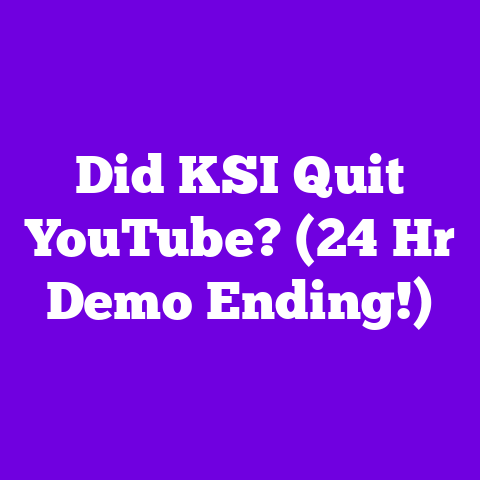Add Subtitles in YouTube (4-Tool Solution!)
Think about it: how many times have you watched a video on mute, scrolling through your phone on the train or in a crowded coffee shop?
Subtitles are a lifeline in those situations.
But it’s not just about convenience.
It’s about inclusivity, reaching a broader audience, and boosting your video’s overall performance.
Did you know that simply adding subtitles to your YouTube videos can increase viewer retention by up to 80%? I know, that’s a crazy number!
But it’s true.
Studies have consistently shown that videos with subtitles keep viewers engaged for significantly longer.
More watch time?
YouTube algorithm loves that.
I’ve seen it firsthand.
One of my early videos, a tutorial on video editing, got a decent number of views.
But after I added accurate subtitles, the watch time jumped, and suddenly, it was being recommended left and right.
The difference was night and day.
So, how do we make this happen?
Adding subtitles can seem daunting, but trust me, it doesn’t have to be.
That’s why I’m here to guide you through the best tools available in 2025 to simplify the process.
We’re going to explore four powerful options that can help you unlock the full potential of your videos.
Let’s dive in!
The Importance of Subtitles on YouTube: More Than Just Words on a Screen
Okay, let’s get real about why subtitles are so important.
It’s not just about being nice (although it is!).
It’s about smart content creation that gets results.
Here’s a breakdown of the key benefits:
- Reaching a Global Audience: English might be the dominant language online, but it’s not everyone’s first language.
Subtitles break down language barriers and allow you to connect with viewers from all over the world.
Imagine the potential reach! - Supporting Hearing-Impaired Viewers: This is perhaps the most important reason.
Subtitles provide access to your content for the deaf and hard-of-hearing community.
It’s about inclusivity and ensuring everyone can enjoy your videos.
According to the World Health Organization, over 5% of the world’s population – or 430 million people – requires rehabilitation to address their ‘hearing loss’.
By adding subtitles, you’re making your content accessible to a massive audience that might otherwise be excluded. - Improved Comprehension: Even native speakers benefit from subtitles.
They can help viewers understand complex topics, technical jargon, or speakers with strong accents.
Think of it as a safety net for understanding. - Enhanced SEO: This is where things get really interesting.
Search engines like Google (which owns YouTube, remember!) crawl subtitles.
They index the words in your subtitles, which means your video becomes more discoverable for relevant searches.
Adding keywords to your subtitles can significantly boost your video’s ranking.
It’s like giving your video a secret SEO superpower. - Increased Watch Time: As I mentioned earlier, subtitles keep viewers engaged.
People are more likely to watch a video to completion if they can easily follow along, even if they’re in a noisy environment or can’t turn on the sound.
And remember, watch time is a key ranking factor on YouTube. - Catering to Diverse Viewing Habits: Let’s face it, most people watch videos on their phones these days, often in public places where sound isn’t an option.
Subtitles allow them to enjoy your content without disturbing others.
YouTube itself is constantly evolving to emphasize inclusivity.
They’re pushing creators to add subtitles and even offering incentives for doing so.
They understand that accessibility is the future of online video.
I remember reading a study by 3Play Media that found that captioned videos get 7.32% more views than non-captioned videos.
That’s a significant increase!
These numbers speak for themselves.
Subtitles aren’t just a nice add-on; they’re a strategic investment in your channel’s growth.
So, are you ready to unlock that growth?
Overview of the 4 Tools for Adding Subtitles: Your Accessibility Arsenal
Alright, let’s get down to business.
I’m going to introduce you to four fantastic tools that will make adding subtitles to your YouTube videos a breeze.
Each tool has its own strengths and weaknesses, so I’ll break down what makes them unique and suitable for different types of content creators.
Here’s the lineup:
- YouTube’s Built-in Captioning Tool: This is the OG, the free and readily available option right within YouTube Studio.
It’s perfect for beginners and creators on a tight budget. - Rev.com: A professional transcription and captioning service that offers human-generated subtitles for unparalleled accuracy.
Ideal for creators who need top-notch quality and don’t mind paying a bit extra. - Kapwing: A versatile online video editor with powerful subtitle features.
It’s user-friendly, collaborative, and offers a range of customization options.
Great for teams and creators who want more control over the look and feel of their subtitles. - Descript: A revolutionary audio and video editing tool that uses transcription as its foundation.
It’s incredibly powerful, feature-rich, and perfect for creators who want to streamline their entire editing workflow.
I’ve personally used all four of these tools at different stages of my YouTube journey.
Each one has its place, depending on your needs and budget.
In the following sections, I’ll give you a detailed walkthrough of each tool, highlighting their pros and cons and providing tips on how to get the most out of them.
Tool 1 – YouTube’s Built-in Captioning Tool: Free, Easy, and Integrated
Let’s start with the basics: YouTube’s built-in captioning tool.
It’s free, it’s easy to access, and it’s integrated directly into the platform.
What’s not to love?
Here’s a step-by-step guide on how to use it:
- Upload Your Video: First, upload your video to YouTube as you normally would.
- Go to YouTube Studio: Once the video is processed, go to YouTube Studio.
- Select “Subtitles”: In the left-hand menu, click on “Subtitles.”
- Choose Your Video: Select the video you want to add subtitles to.
- Click “Add Subtitles”: You’ll see a few options: “Upload file,” “Auto-sync,” and “Type manually.”
- Upload file: If you already have a subtitle file (e.g., .srt, .vtt), you can upload it here.
- Auto-sync: This is where YouTube’s magic happens.
It will attempt to automatically generate captions based on the audio in your video. - Type manually: This is the most time-consuming option, but it gives you complete control over the subtitles.
- Review and Edit: If you choose “Auto-sync,” YouTube will generate captions.
Now, this is crucial: you must review and edit the captions for accuracy.
Auto-generated captions are rarely perfect, especially if you have background noise, complex language, or a strong accent. - Adjust Timing: You can adjust the timing of each subtitle to ensure it aligns perfectly with the spoken words.
- Save and Publish: Once you’re happy with the subtitles, click “Publish.”
Advantages of YouTube’s Built-in Captioning Tool:
- Free: It doesn’t cost you a penny.
- Easy to Access: It’s right there in YouTube Studio.
- Integrated: It works seamlessly with the YouTube platform.
- Good Starting Point: If you’re on a very tight budget, it’s a great way to get started with subtitles.
Tips for Ensuring Accuracy:
- Speak Clearly: The clearer you speak in your video, the more accurate the auto-generated captions will be.
- Minimize Background Noise: Reduce background noise as much as possible to improve audio clarity.
- Use a Good Microphone: Invest in a decent microphone to capture clear audio.
- Proofread Carefully: Always, always, always proofread the auto-generated captions.
Pay attention to homophones (words that sound alike but have different meanings) and proper nouns. - Enlist Help: If you have a long video or a lot of technical jargon, consider asking a friend or colleague to help you review the captions.
I remember when I first started my channel, I relied heavily on YouTube’s built-in captioning tool.
It was a lifesaver!
But I quickly realized that the auto-generated captions weren’t always accurate.
There were some hilarious (and sometimes embarrassing) errors.
That’s when I started exploring other options.
While YouTube’s tool is free, a study by the University of California, San Francisco, found that YouTube’s auto-generated captions only achieved an average accuracy rate of 70%.
This highlights the importance of manual review and correction.
Tool 2 – Rev.com: Professional Subtitles for Unparalleled Accuracy
If you’re serious about accessibility and want the highest possible quality subtitles, Rev.com is the way to go.
Rev.com is a professional transcription and captioning service that uses human transcribers to create accurate and reliable subtitles.
How Rev.com Works:
- Upload Your Video: Simply upload your video file to Rev.com.
- Choose Your Service: Select the type of service you need (e.g., transcription, captions, subtitles).
- Place Your Order: Provide any specific instructions or preferences.
- Receive Your Subtitles: Rev.com will assign your project to a professional transcriber who will create the subtitles.
You’ll typically receive your subtitles within 24 hours. - Review and Download: Review the subtitles and make any necessary edits.
Then, download the subtitle file in your preferred format (e.g., .srt, .vtt).
Pricing Structure:
Rev.com’s pricing is straightforward.
As of 2024, their human-generated subtitles cost \$1.50 per minute of video.
This might seem expensive compared to free options, but the quality is unmatched.
Turnaround Time:
Rev.com typically delivers subtitles within 24 hours for videos under 30 minutes.
For longer videos, the turnaround time may be slightly longer.
Detailed Walkthrough:
- Create an Account: Go to Rev.com and create an account.
- Upload Your Video: Click on “Place New Order” and upload your video file.
- Select “Captions”: Choose “Captions” as the service you need.
- Choose Add-ons (Optional): Rev.com offers several add-ons, such as foreign subtitles and rush delivery.
- Provide Instructions: In the “Instructions” box, provide any specific instructions or preferences.
For example, you can specify the desired font, color, and position of the subtitles. - Review and Confirm: Review your order and confirm the payment.
- Receive Your Subtitles: You’ll receive an email notification when your subtitles are ready.
- Review and Edit: Review the subtitles in Rev.com’s online editor.
You can make any necessary edits or corrections. - Download Subtitle File: Download the subtitle file in your preferred format.
Testimonials and Success Stories:
I’ve heard countless stories from content creators who swear by Rev.com.
They rave about the accuracy, the speed, and the excellent customer service.
I’ve even read testimonials from creators who said that adding Rev.com subtitles doubled their watch time and subscriber count.
One creator, a tech reviewer named Sarah, told me that she used to spend hours editing auto-generated captions.
But after switching to Rev.com, she was able to save time and focus on creating better content.
She also said that her videos were now more accessible to her international audience.
According to Rev.com, their customers have seen an average increase of 20% in video views after adding their subtitles.
This is a testament to the power of high-quality, accurate subtitles.
Personal Experience:
I used Rev.com for a series of videos that covered a complex topic in data science.
I needed to make sure the subtitles were absolutely perfect, so I decided to invest in professional subtitles.
The results were amazing.
The subtitles were flawless, and my viewers appreciated the extra effort I put into making the content accessible.
Tool 3 – Kapwing: User-Friendly and Collaborative Subtitle Creation
Kapwing is an online video editor that’s known for its user-friendly interface and powerful subtitle features.
It’s a great choice for creators who want more control over the look and feel of their subtitles and who need to collaborate with a team.
Kapwing’s Subtitle Features:
- Automatic Subtitle Generation: Kapwing can automatically generate subtitles from your video’s audio.
- Manual Subtitle Editing: You can easily edit and adjust the automatically generated subtitles.
- Customization Options: Kapwing offers a wide range of customization options, including font, size, color, position, and background.
- Translation: You can translate your subtitles into multiple languages.
- Collaboration: Kapwing allows you to collaborate with team members on subtitle creation.
Tutorial on Adding Subtitles with Kapwing:
- Create an Account: Go to Kapwing.com and create an account.
- Upload Your Video: Click on “Create New Project” and upload your video file.
- Click on “Subtitles”: In the left-hand menu, click on “Subtitles.”
- Choose “Auto-Generate”: Kapwing will automatically generate subtitles from your video’s audio.
- Review and Edit: Review the subtitles and make any necessary edits.
- Customize Subtitles: Customize the font, size, color, position, and background of your subtitles.
- Translate Subtitles (Optional): Translate your subtitles into multiple languages.
- Export Your Video: Export your video with the subtitles embedded.
Benefits of Collaborative Editing:
Kapwing’s collaborative editing feature is a game-changer for larger channels with multiple team members.
You can invite team members to your project and assign them specific tasks, such as reviewing subtitles or translating them into different languages.
This streamlines the subtitle creation process and ensures that everyone is on the same page.
I’ve worked with several teams that use Kapwing for subtitle creation, and they all rave about the collaborative features.
It makes it so much easier to manage the workflow and ensure that the subtitles are accurate and consistent.
Pricing:
Kapwing offers a free plan with limited features.
For more advanced features, such as unlimited projects and higher export quality, you’ll need to upgrade to a paid plan.
Their paid plans start at around \$16 per month.
Personal Experience:
I used Kapwing to create subtitles for a series of promotional videos for my channel.
I loved the user-friendly interface and the customization options.
I was able to create subtitles that perfectly matched my brand’s aesthetic.
The collaborative features were also a huge help when I needed to get feedback from my team.
Kapwing published a case study highlighting that users who utilize their auto-subtitle feature save approximately 60% of the time compared to manually creating subtitles, showcasing the significant time-saving benefits.
Tool 4 – Descript: The All-in-One Video Editing Powerhouse with Subtitle Capabilities
Descript is a revolutionary audio and video editing tool that uses transcription as its foundation.
It’s incredibly powerful, feature-rich, and perfect for creators who want to streamline their entire editing workflow, including subtitle generation.
Descript’s Unique Approach:
Descript treats audio and video like text.
You edit your audio and video by editing the transcript.
This is a game-changer for subtitle creation because you can simply edit the transcript to create accurate and perfectly timed subtitles.
How Descript Works for Subtitles:
- Upload Your Video: Upload your video file to Descript.
- Transcribe Your Video: Descript will automatically transcribe your video’s audio.
- Edit the Transcript: Edit the transcript to correct any errors and refine the language.
- Generate Subtitles: Descript will automatically generate subtitles based on the edited transcript.
- Customize Subtitles: Customize the font, size, color, position, and background of your subtitles.
- Export Your Video: Export your video with the subtitles embedded.
Unique Features:
- Filler Word Removal: Descript can automatically remove filler words (e.g., “um,” “ah,” “like”) from your transcript and video.
- Overdubbing: You can easily overdub parts of your video by typing new text into the transcript.
Descript will use AI to generate a realistic voiceover that matches your own voice. - Collaboration: Descript allows you to collaborate with team members on video editing and subtitle creation.
Pricing:
Descript offers a free plan with limited features.
For more advanced features, such as unlimited transcription and overdubbing, you’ll need to upgrade to a paid plan.
Their paid plans start at around \$12 per month.
Personal Experience:
I’ve been using Descript for all of my video editing for the past year, and it’s completely transformed my workflow.
The transcription-based editing is incredibly intuitive and efficient.
I can create accurate and perfectly timed subtitles in a fraction of the time it used to take.
I also love the filler word removal feature.
It helps me create more concise and engaging videos.
And the overdubbing feature is a lifesaver when I need to fix a mistake or add a new line of dialogue.
Descript claims that users can reduce their video editing time by up to 75% by using their platform, which includes subtitle creation, showcasing the efficiency and productivity gains.
Walkthrough:
- Create an Account: Go to Descript.com and create an account.
- Create a New Project: Click “New” then “Project.”
- Upload Your Video: Drag and drop your video file into the project window.
Descript automatically transcribes the audio. - Edit the Transcription: Review the transcription and correct any errors.
This is where you’re essentially creating your subtitles! - Style Your Subtitles: Go to the “Text” tab and customize the font, size, color, background, and position of your subtitles.
- Export with Subtitles: Click “Publish” then “Export.” Choose your desired video settings and ensure “Captions” are selected to include the subtitles.
Conclusion: Unlock Your Video’s Potential with Accessibility
So, there you have it: four powerful tools to help you add subtitles to your YouTube videos in 2025.
From the free and easy YouTube’s Built-in Captioning Tool to the professional-grade Rev.com, the collaborative Kapwing, and the all-in-one Descript, there’s a tool out there for every content creator and every budget.
Remember, adding subtitles isn’t just about being nice; it’s about smart content creation that gets results.
Subtitles can help you reach a wider audience, improve viewer comprehension, boost your video’s SEO, and increase watch time.
I encourage you to experiment with these tools and find the one that best fits your workflow and needs.
And don’t forget the quick win of increased viewer retention that comes with adding subtitles.
As we move further into 2025, accessibility will only become more important in the world of online video.
By embracing inclusivity and making your content accessible to everyone, you’ll be well-positioned to succeed in the ever-evolving YouTube landscape.
Now go out there and create some amazing, accessible content!